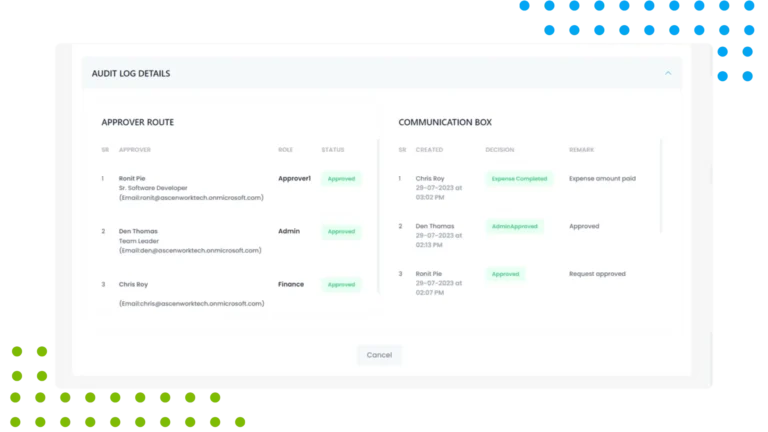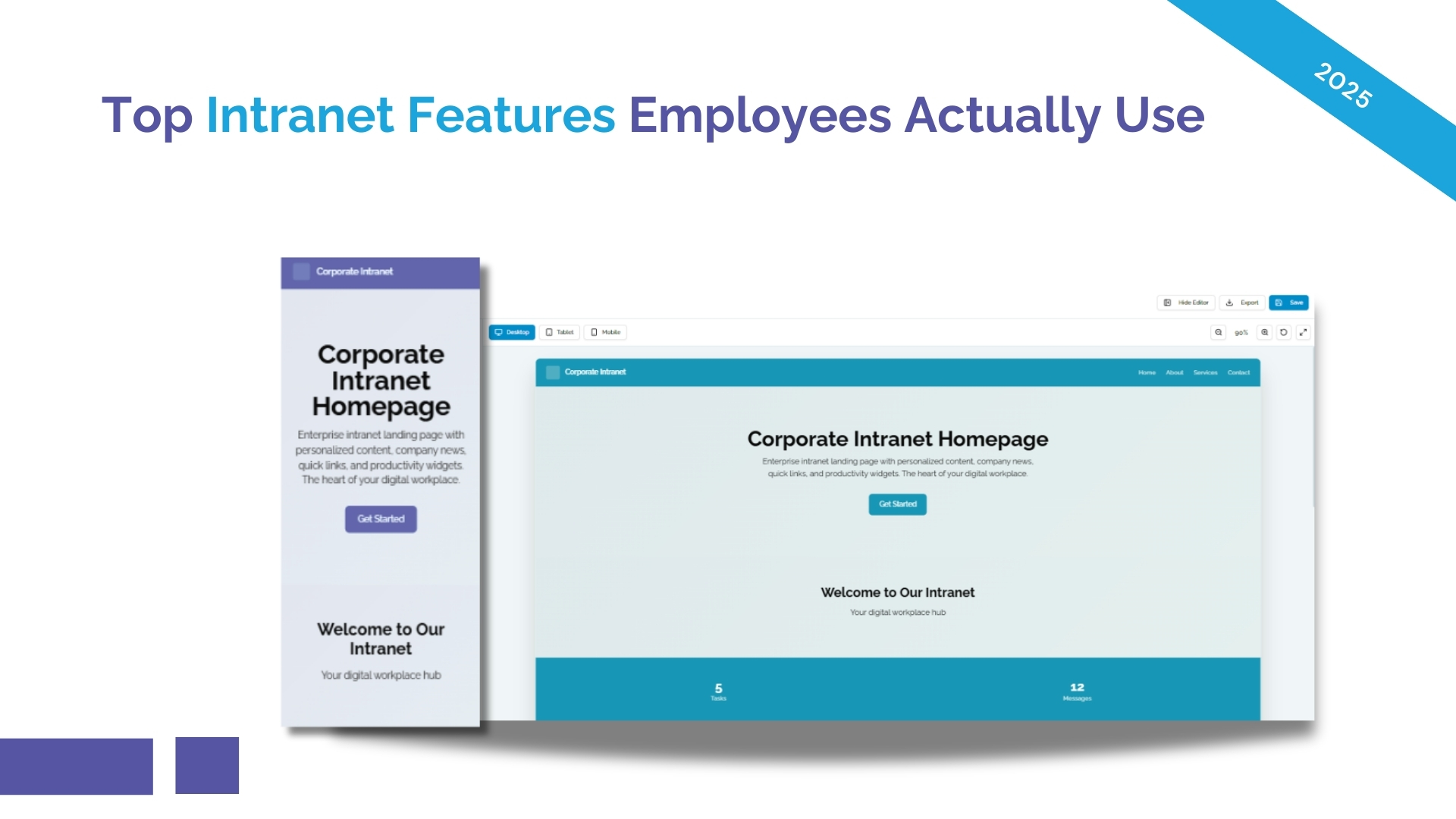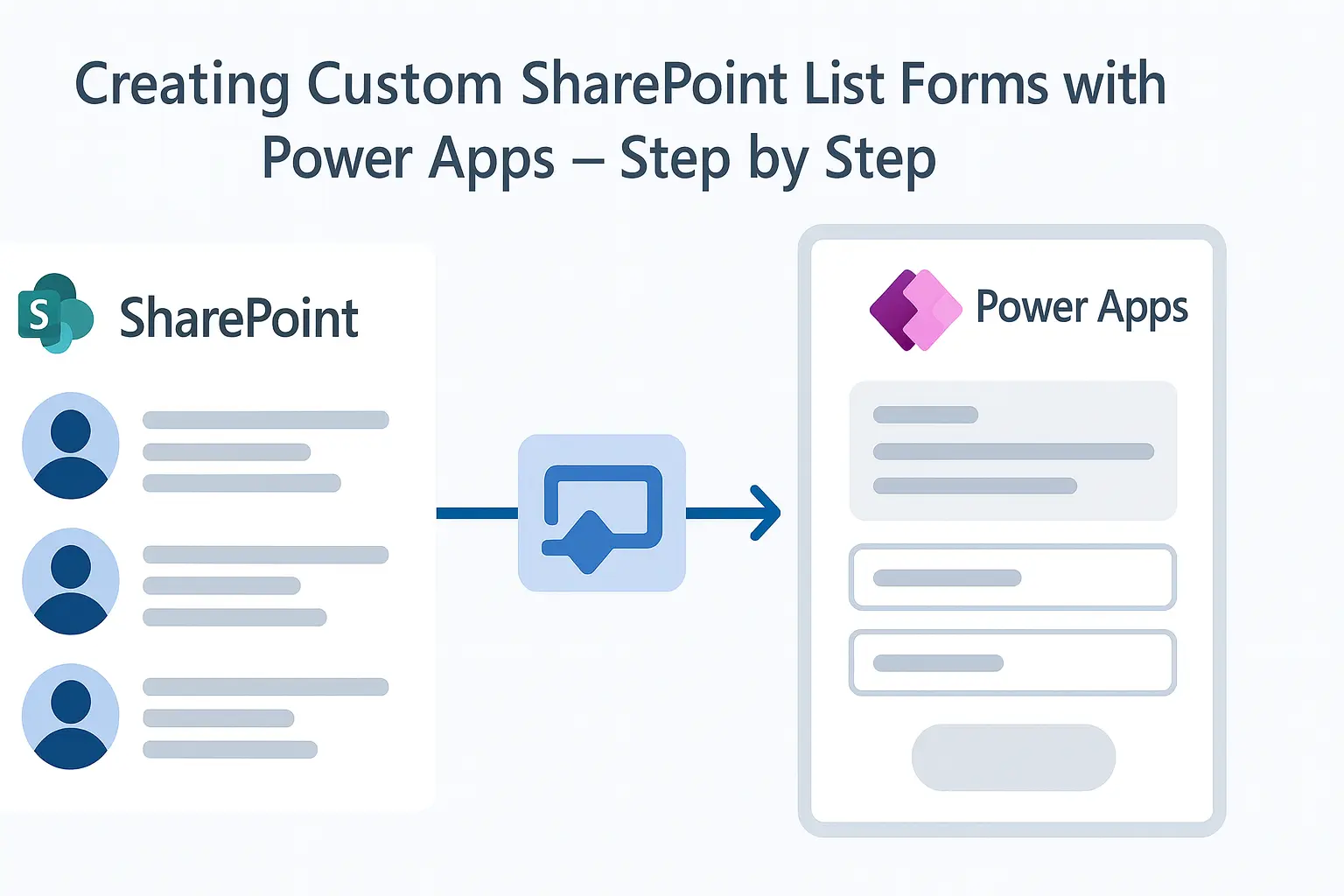SharePoint is widely used across industries for document collaboration, intranet portals, and workflow automation. However, one powerful and often overlooked feature is its claims management system. Whether you work in insurance, legal, or any document-driven field, learning how to use claims management on SharePoint can streamline processes and enhance security.

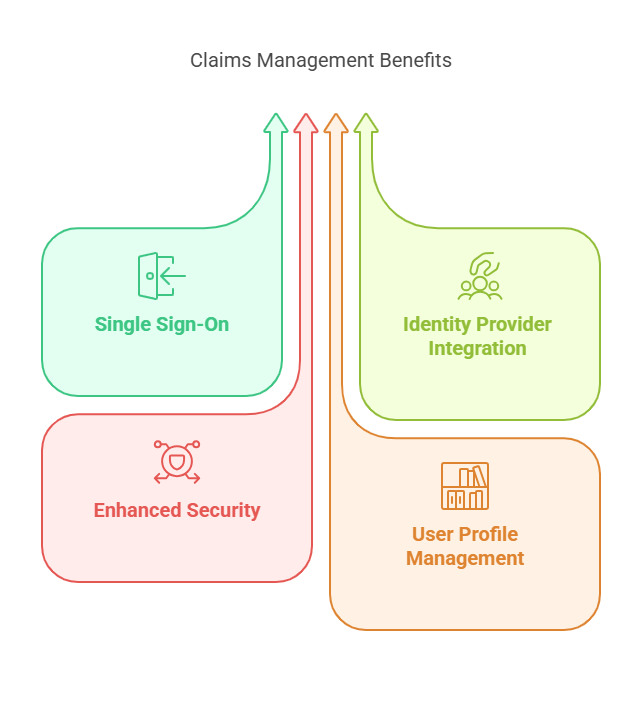
What Are Claims in SharePoint?
Given these benefits, it’s no surprise many organizations are adopting claims management, especially when learning how to use claims management on SharePoint Online or in insurance sectors.
Before diving into implementation, it’s helpful to learn about claims-based web applications in SharePoint. These applications are configured to accept user identities via claims, making authentication more flexible and scalable.
Claims Integration
Claims-Based Access
Improved Access Control
Insurance-Ready Workflows
Start Your Claims Journey with a Centralized Dashboard
Navigate to your organization’s SharePoint site and open the dedicated Claims Management Portal. This centralized hub allows you to view, track, and initiate claim processes seamlessly, ensuring a smooth experience from the very beginning of your claim submission.
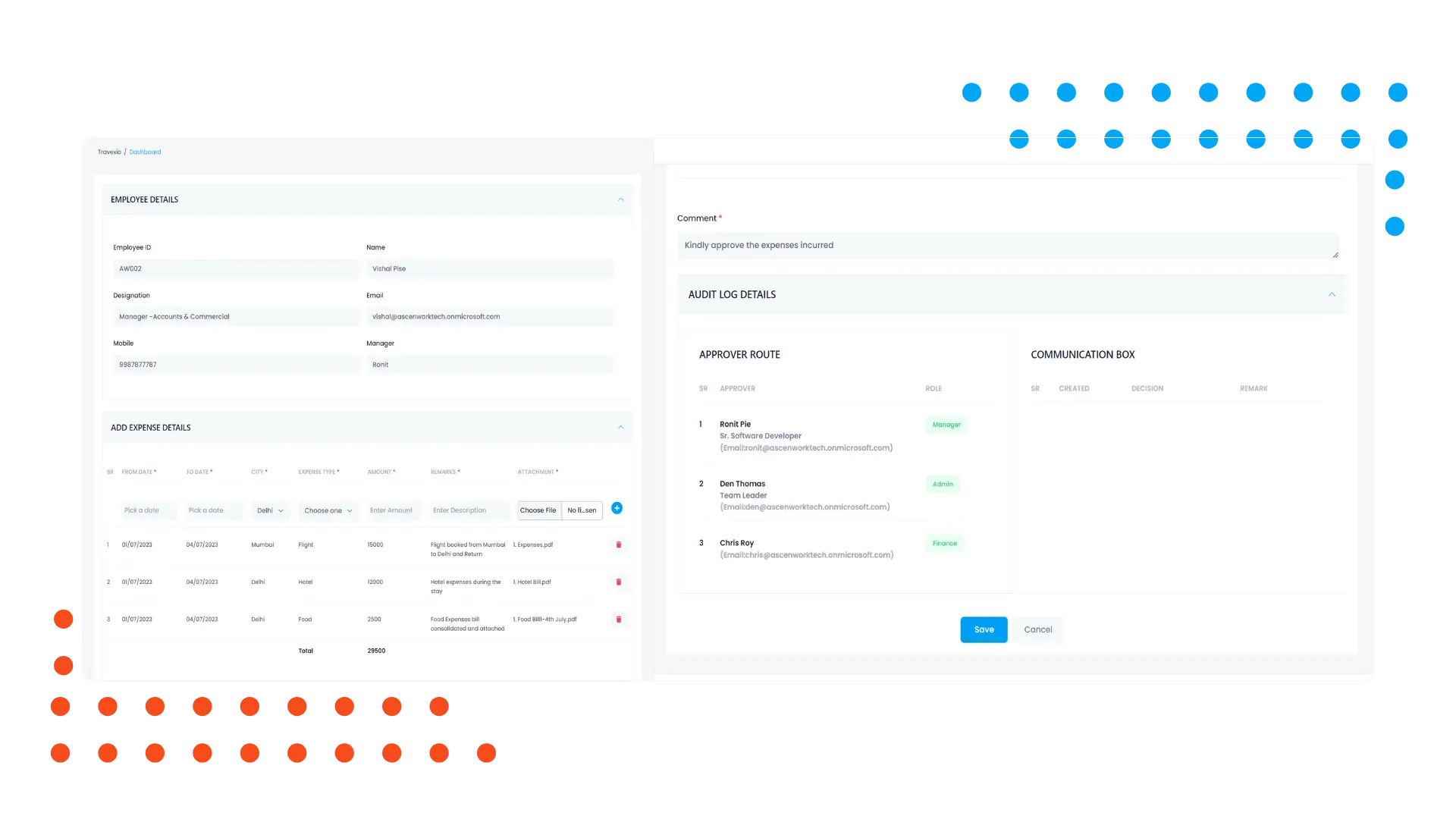
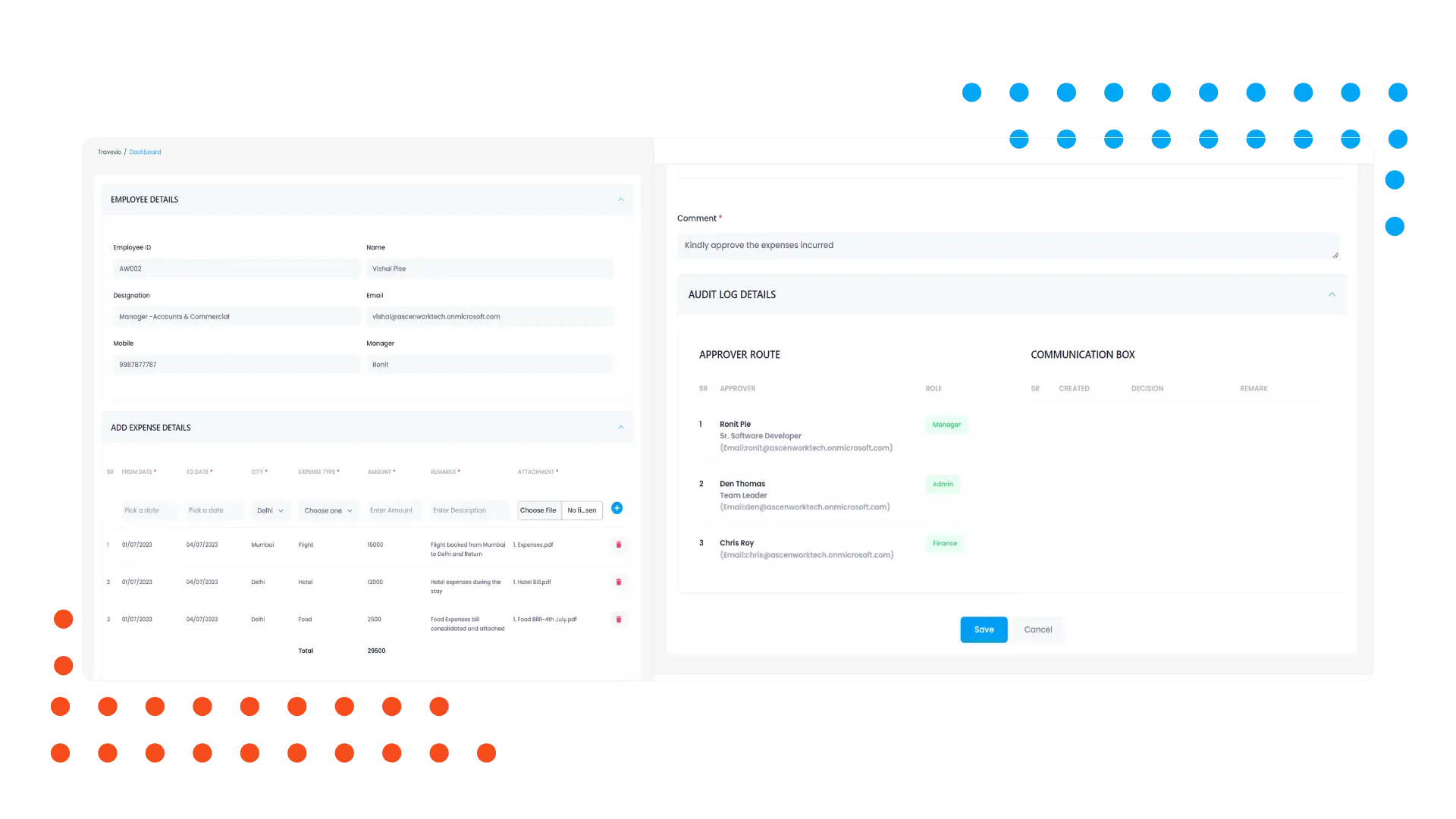
Click on “Submit New Claim” to access the form. Fill out the required fields including claim type, incident date, description, and attach relevant documents. SharePoint’s intuitive layout simplifies data input and ensures all required information is captured accurately.
Once submitted, the claim is automatically routed through a predefined approval workflow. Department heads or approvers receive instant notifications. SharePoint keeps the process transparent and efficient, reducing manual follow-ups and delays.
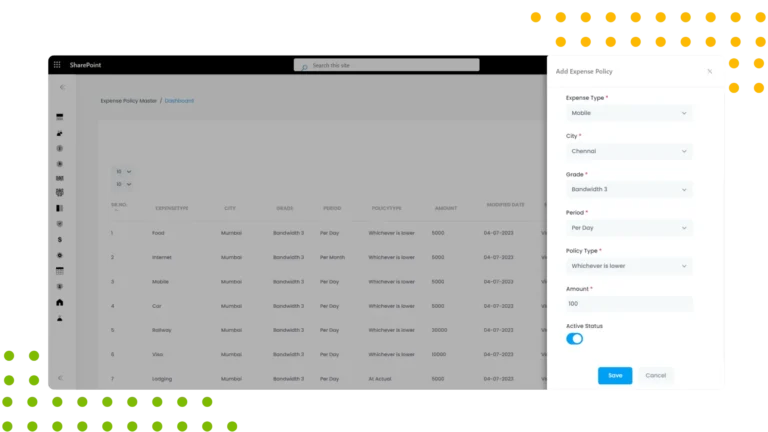
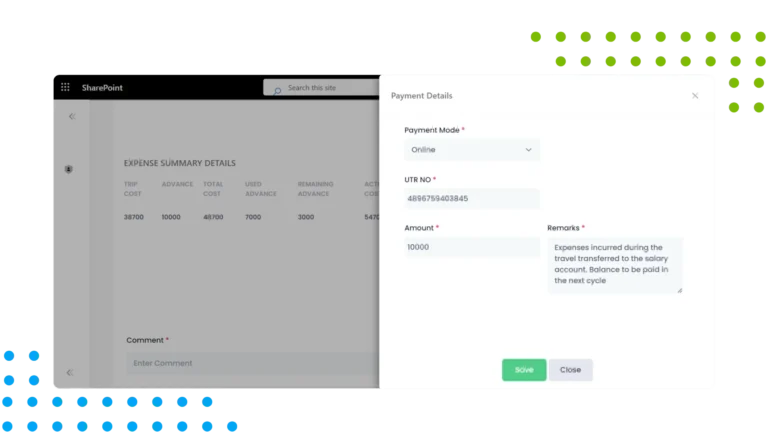
Users can view their claim status in real time through the portal dashboard. SharePoint provides update notifications and a visual status bar to keep claimants informed about where their request stands in the process.
Once a claim is resolved, it is archived securely in SharePoint with access controls and audit trails. This ensures historical data is readily available for compliance checks, audits, or future reference.