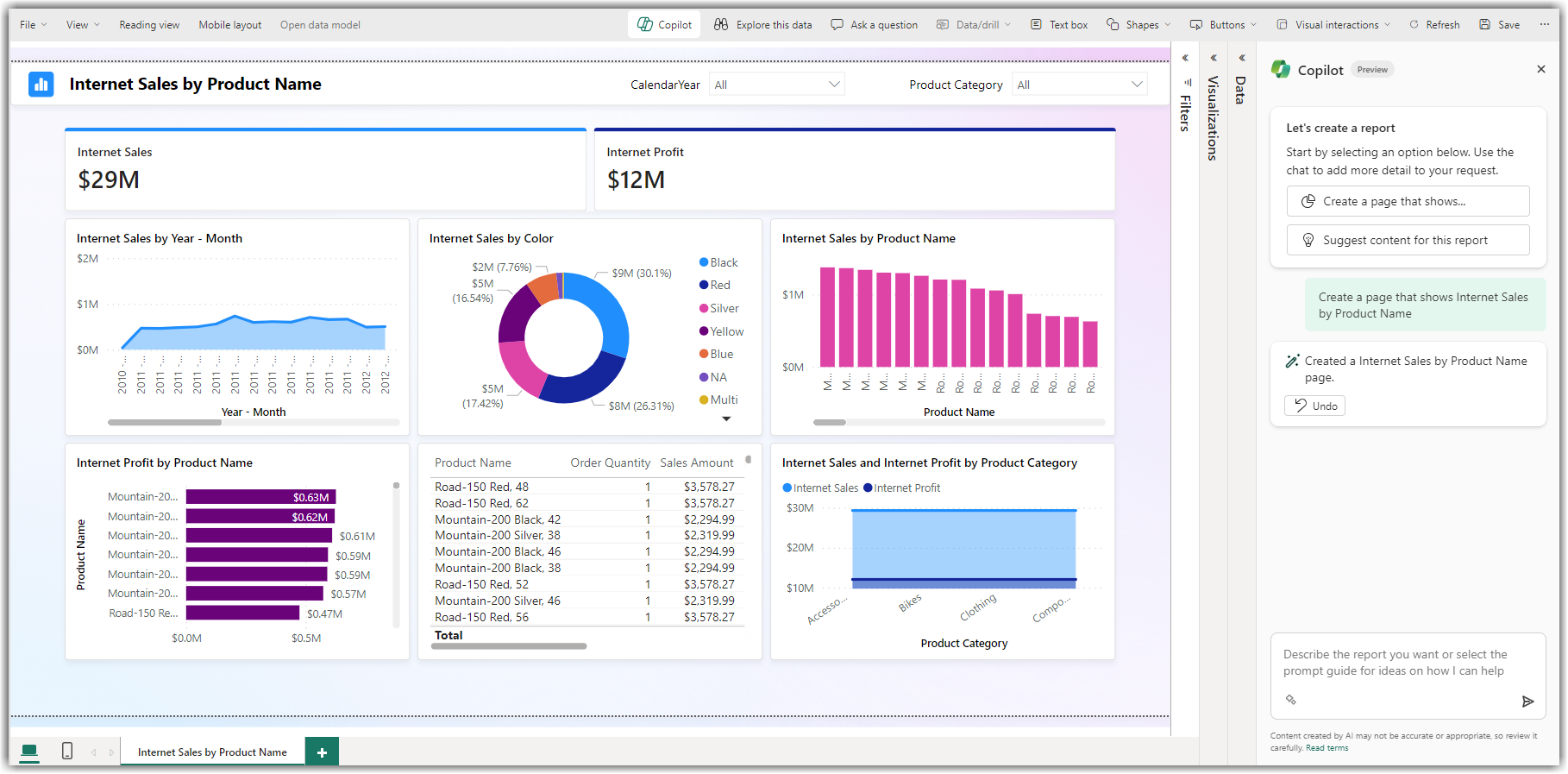Microsoft Power Pages now integrates Copilot — an AI-powered assistant designed to help you create, edit, and manage websites faster and smarter. Whether you’re a developer or a business user, Copilot enhances productivity by allowing you to build full pages, add forms, connect data, and even generate rich content using natural language commands.
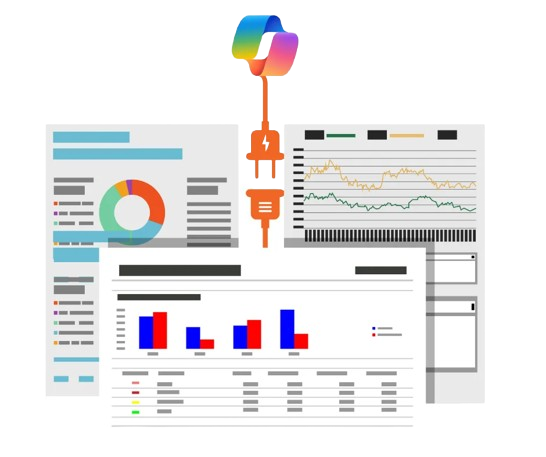
AI-Powered Page Creation
Create entire web pages instantly using natural language prompts. No coding needed—Copilot handles layout, content, and structure effortlessly.
Smart Content Generation
Copilot writes compelling, SEO-friendly content tailored to your business needs. Generate headings, descriptions, and paragraphs with simple instructions.
Effortless Form Building
Build data-connected forms by describing the fields you want. Copilot configures inputs and links them to Dataverse automatically.
Design Layout Suggestions
Dataverse Integration
Chatbot Integration Made Easy
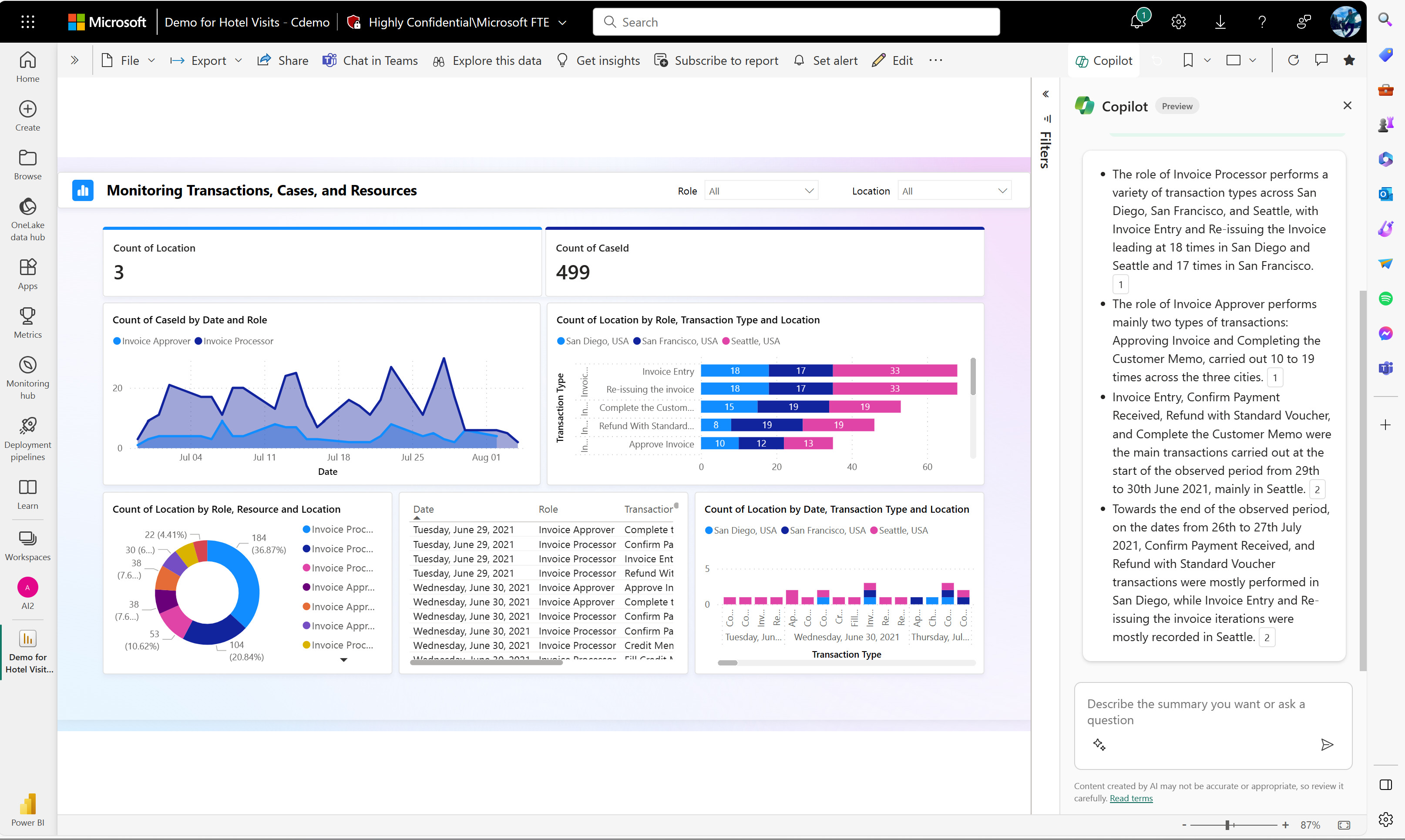
Step-by-step:
-
Open the Power Pages Design Studio.
-
Click “+ Add Page”.
-
In the Copilot prompt bar, type something like:
“Create a customer registration page with name, email, and phone number.” -
Copilot generates a complete page layout with corresponding form fields.
-
Review and click Apply to add it to your site.
Step-by-step:
-
Select an existing page.
-
Use the Copilot toolbar or chat panel.
-
Ask: “Change the heading to ‘Join Our Community’ and center it.”
-
Copilot modifies the element, shows a preview.
-
Click Accept or modify further based on suggestions.
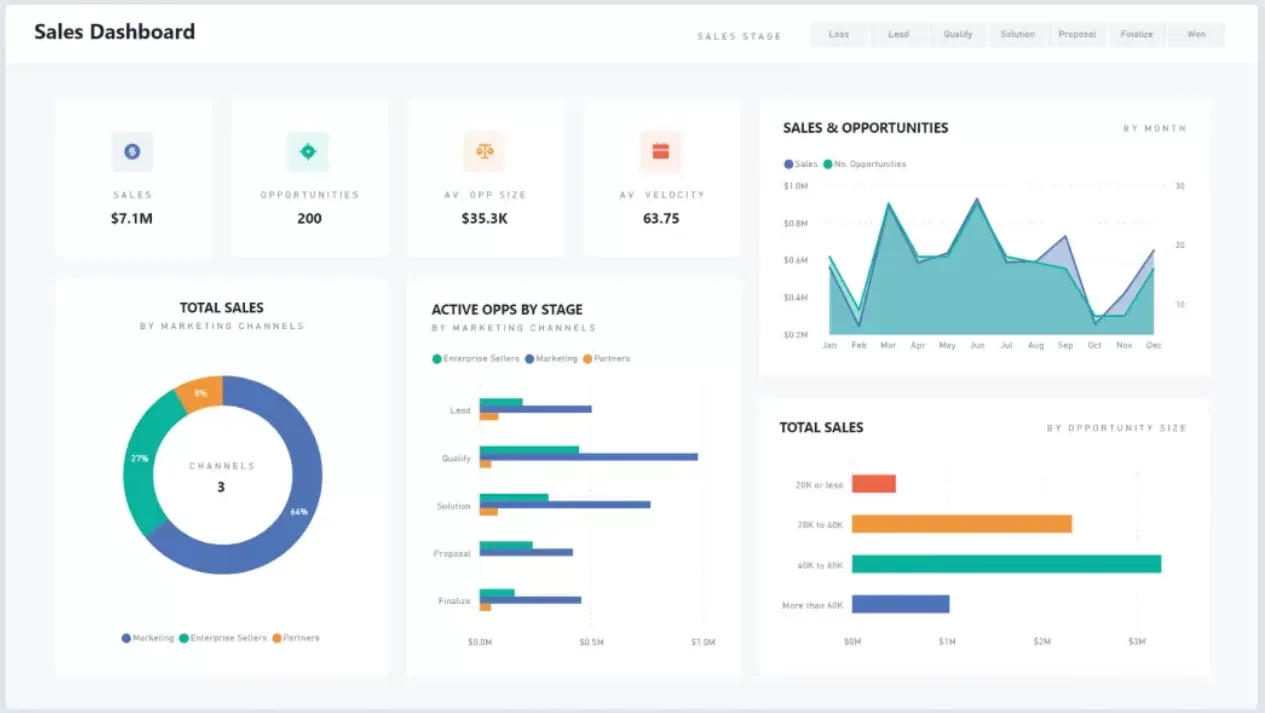
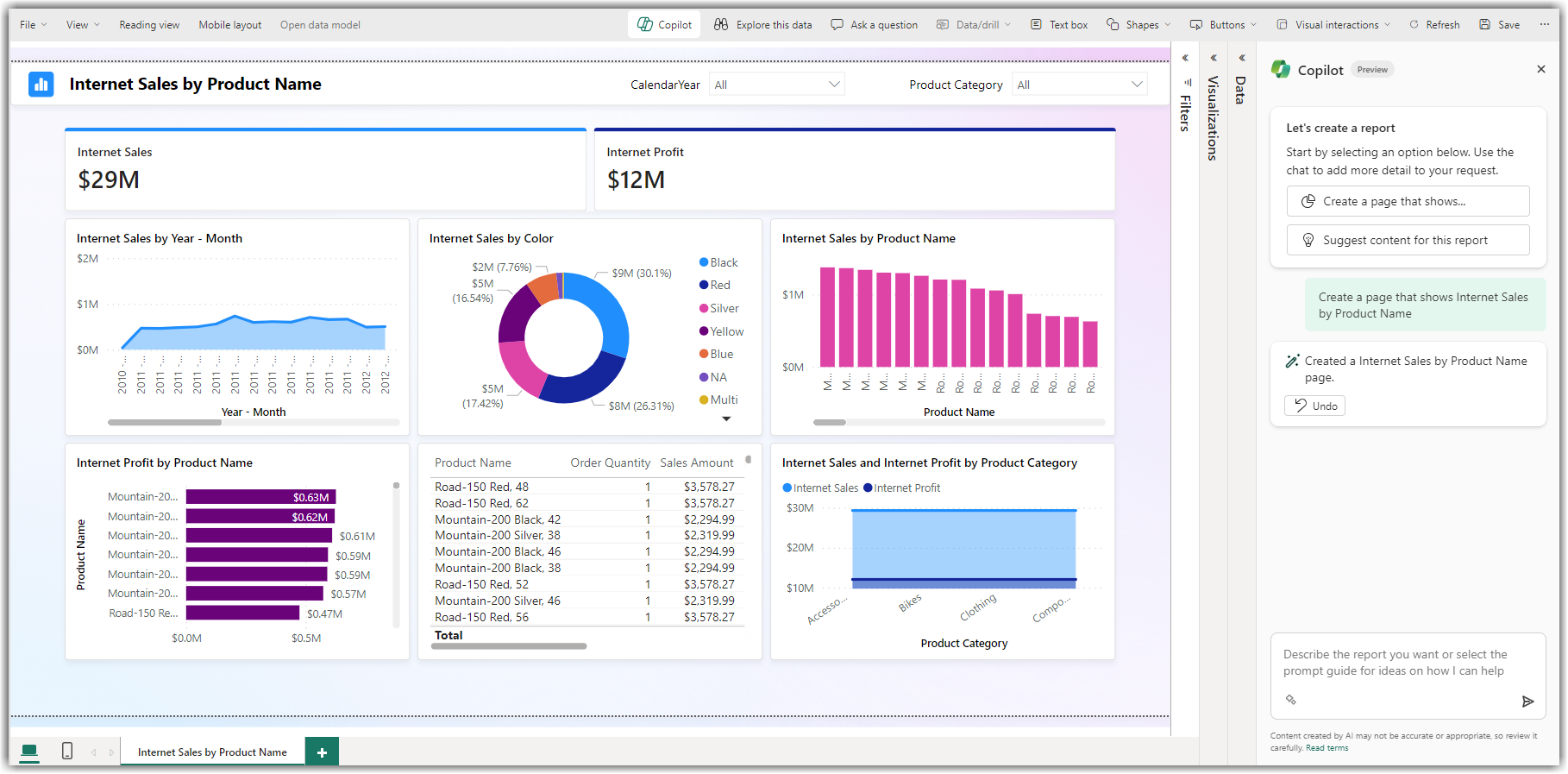
Step-by-step:
-
Go to the page editor and click “Add section”.
-
Use Copilot to say: “Add a form to collect feedback with rating and comments.”
-
Copilot creates a form with proper input types.
-
It binds data to Dataverse (if enabled).
-
You can then test and publish the form instantly.
-
Click on a content section or text block.
-
Use Copilot to request: “Write a paragraph about our eco-friendly practices.”
-
Copilot inserts SEO-friendly, readable content.
-
Edit tone or length by asking Copilot to shorten or elaborate.
-
Save and publish when satisfied.
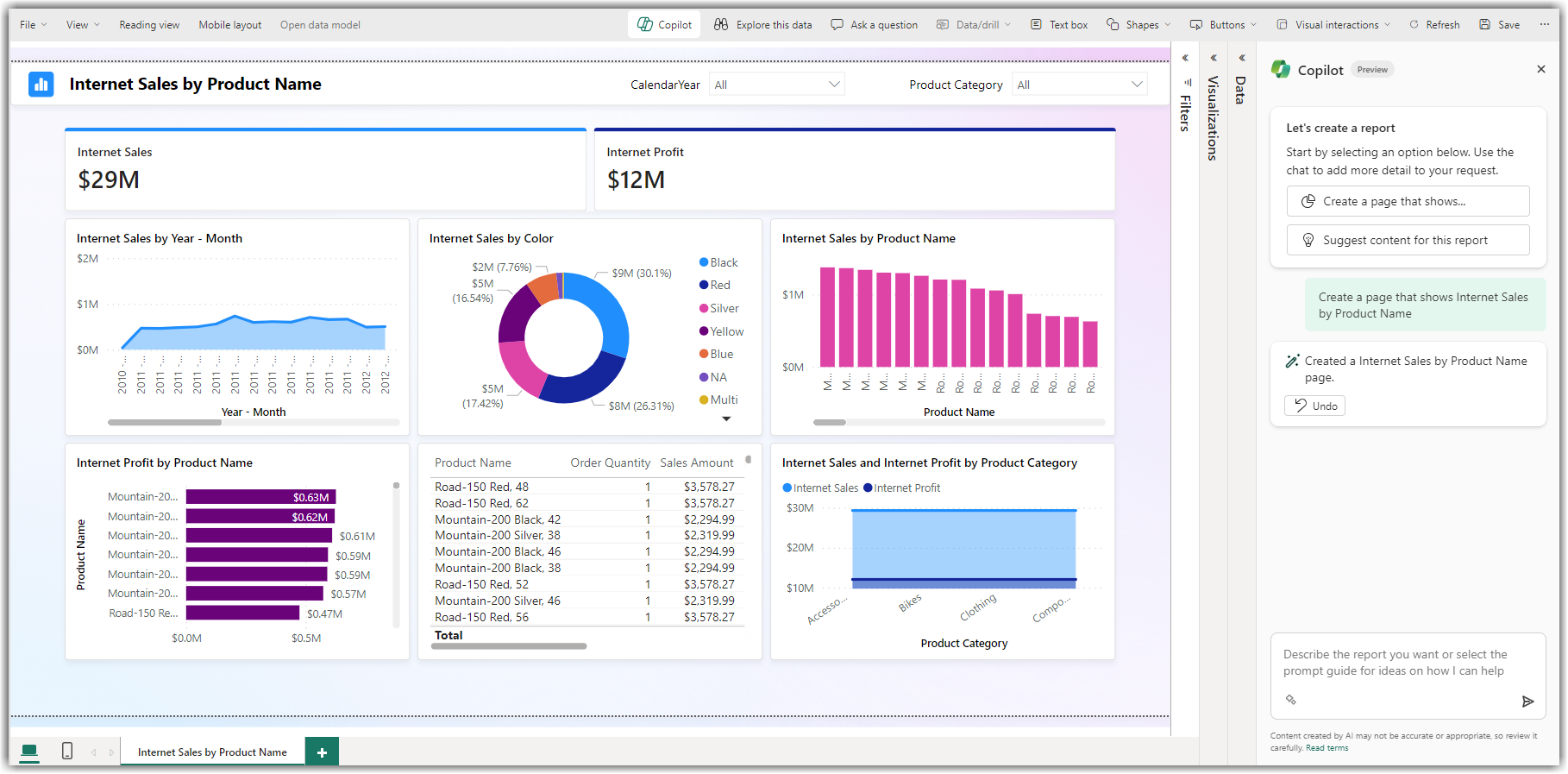
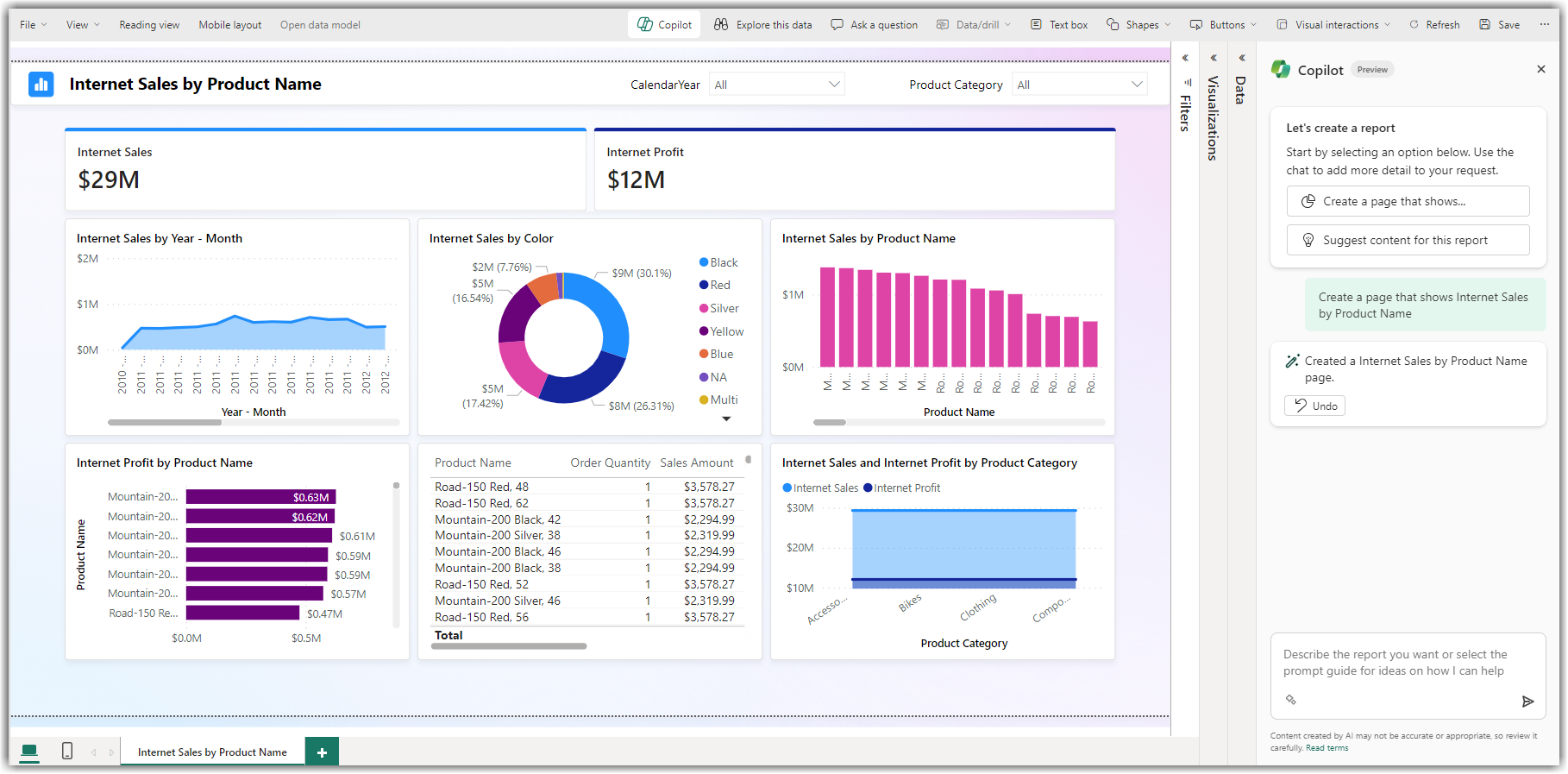
-
In the Copilot chat box, type a natural language prompt like:
-
“When an email arrives in Outlook, save the attachment to OneDrive.”
-
-
Copilot will suggest a flow design with triggers and actions.
-
Click Next to preview the generated flow.
-
Copilot will show you the trigger and actions.
-
Modify steps by clicking into each block if needed.
-
Copilot may ask follow-up questions to refine your flow (e.g., folder paths).
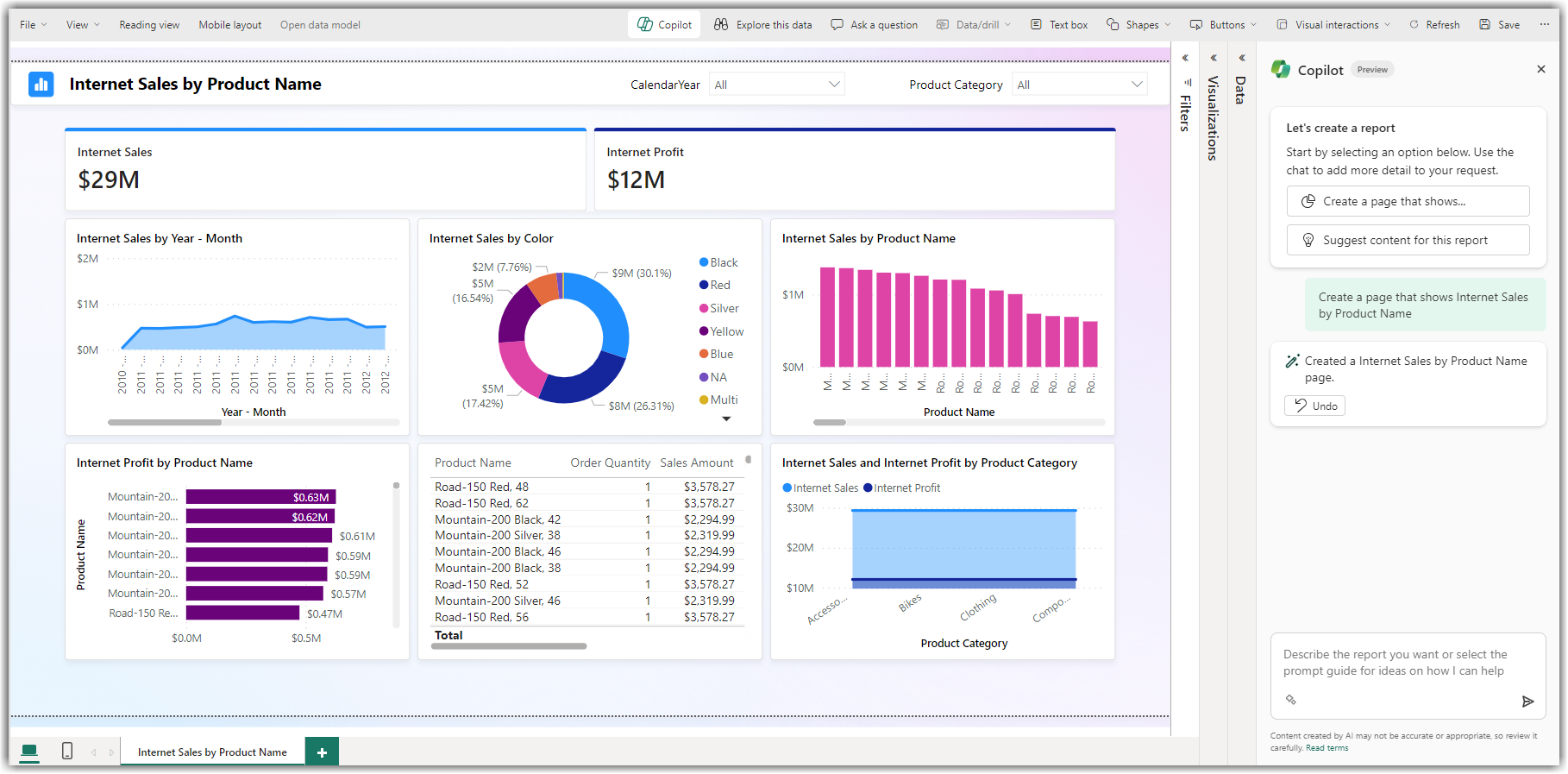
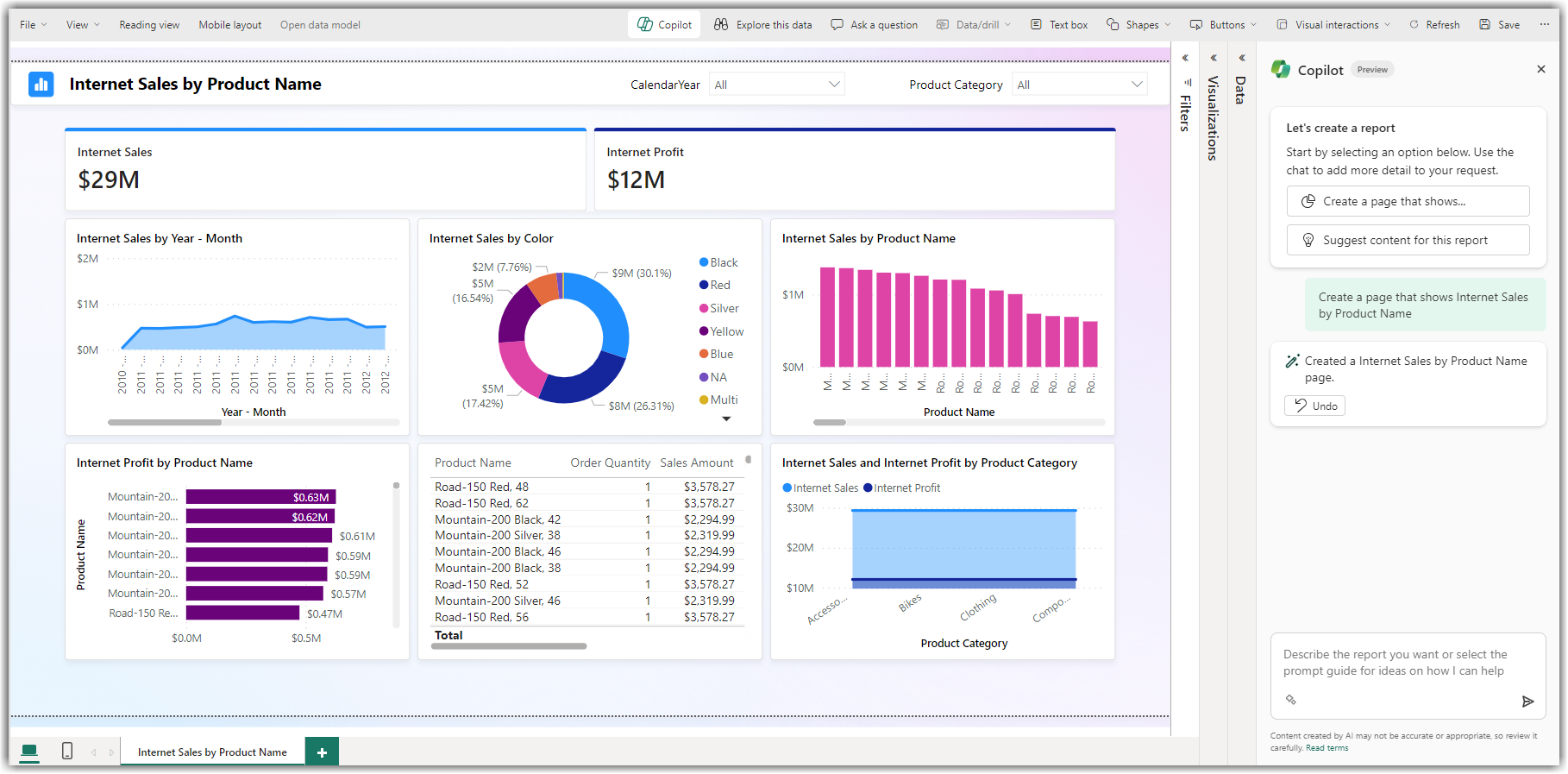
-
Click Create flow once you’re satisfied.
-
Run a test by using the trigger (e.g., send an email).
-
Monitor the flow from the My Flows tab to ensure it works.
Copilot in Power Pages helps you build, edit, and manage websites using AI. Create pages, forms, and content faster with simple prompts—perfect for both developers and business users alike.
-
In Site Settings, find the “Copilot” section.
-
Toggle the switch to enable Copilot.
-
You may need to confirm that you’re allowing the AI features.
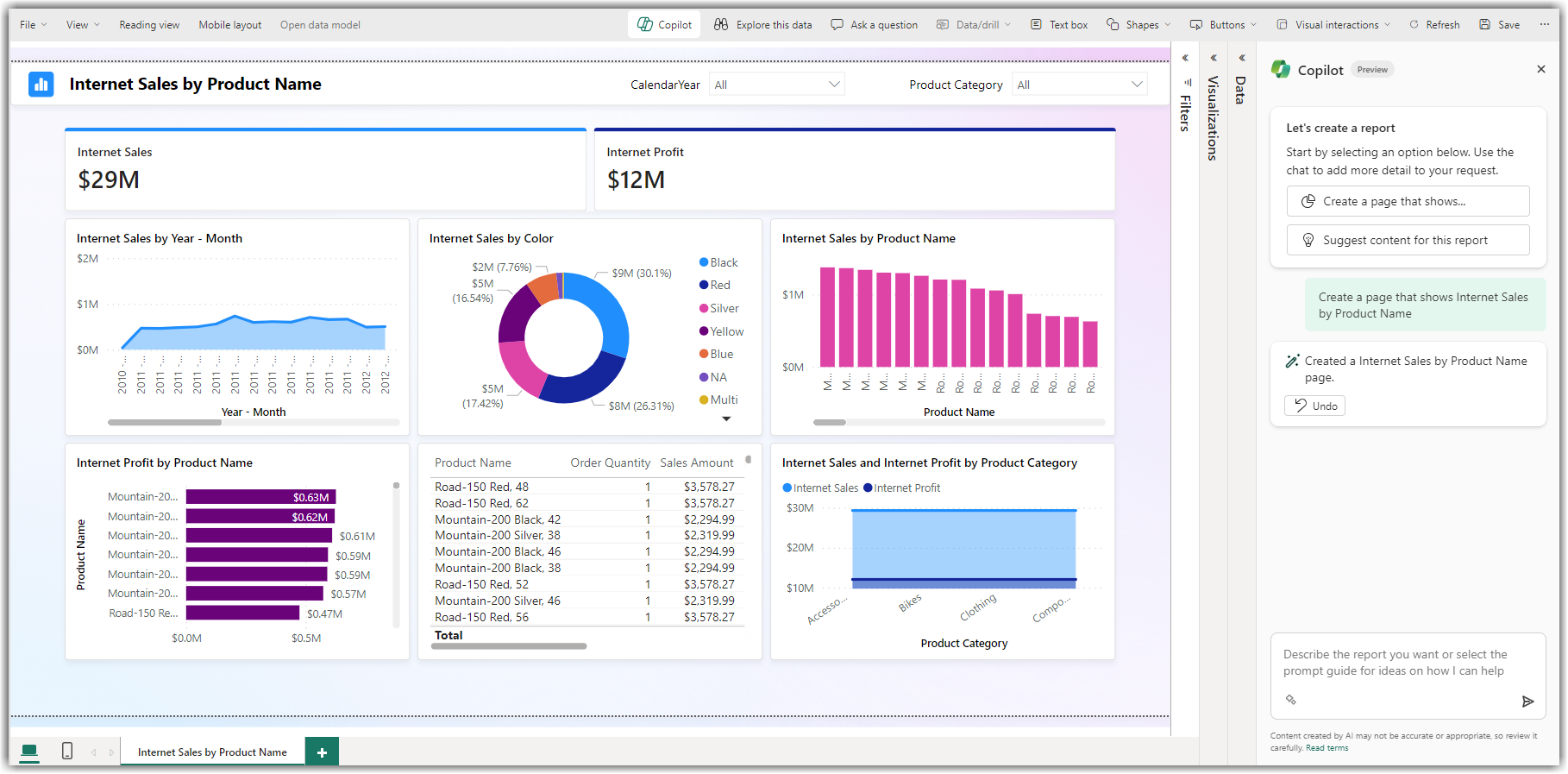
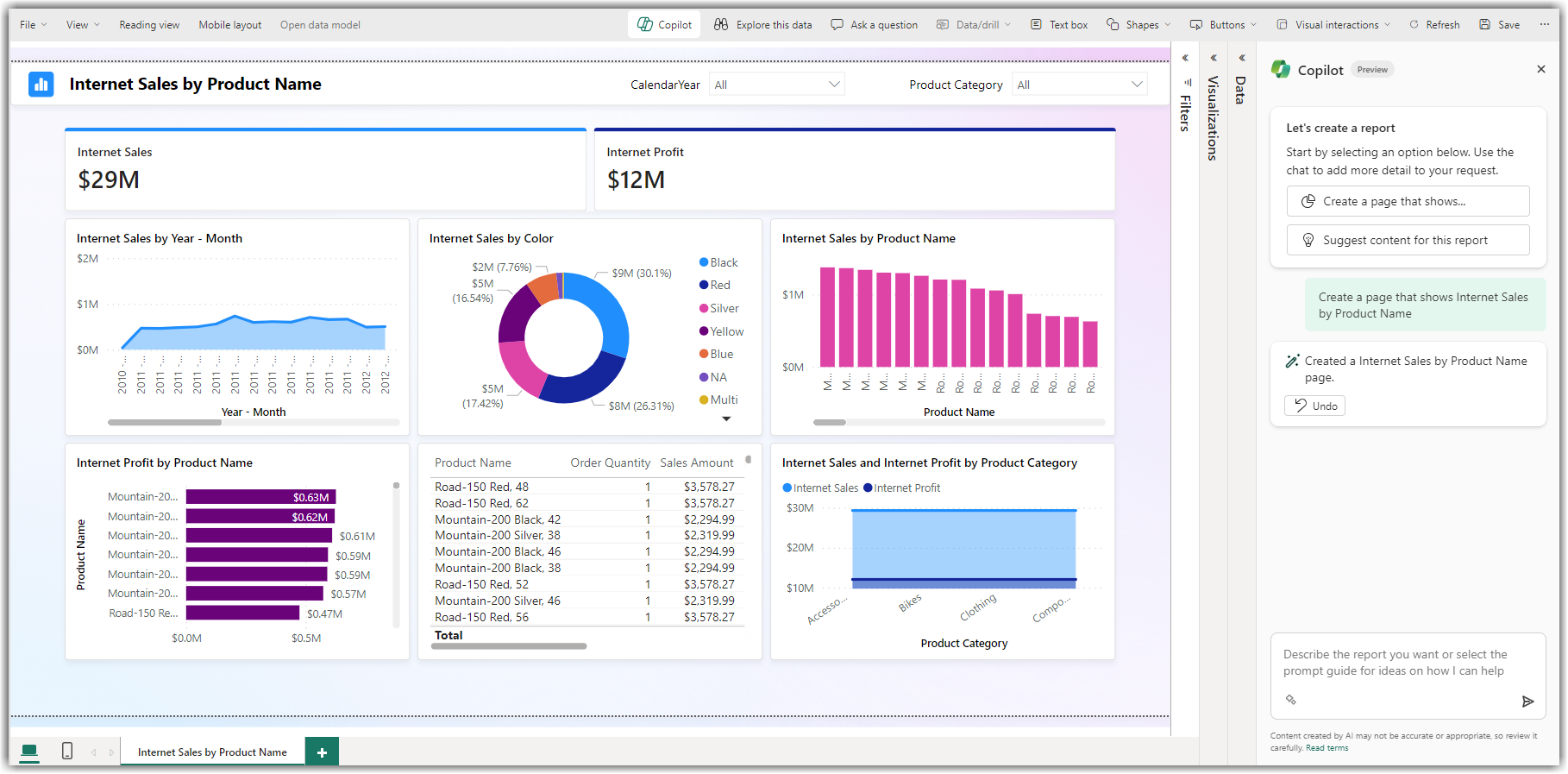
-
A pop-up will prompt you for permissions to use AI.
-
Click “Accept” to allow Copilot access.
-
These permissions let Copilot generate, read, and suggest content.
-
After enabling, click Save.
-
Then, click “Sync” or “Publish” for the changes to reflect.
-
Refresh your page or re-open the design studio.