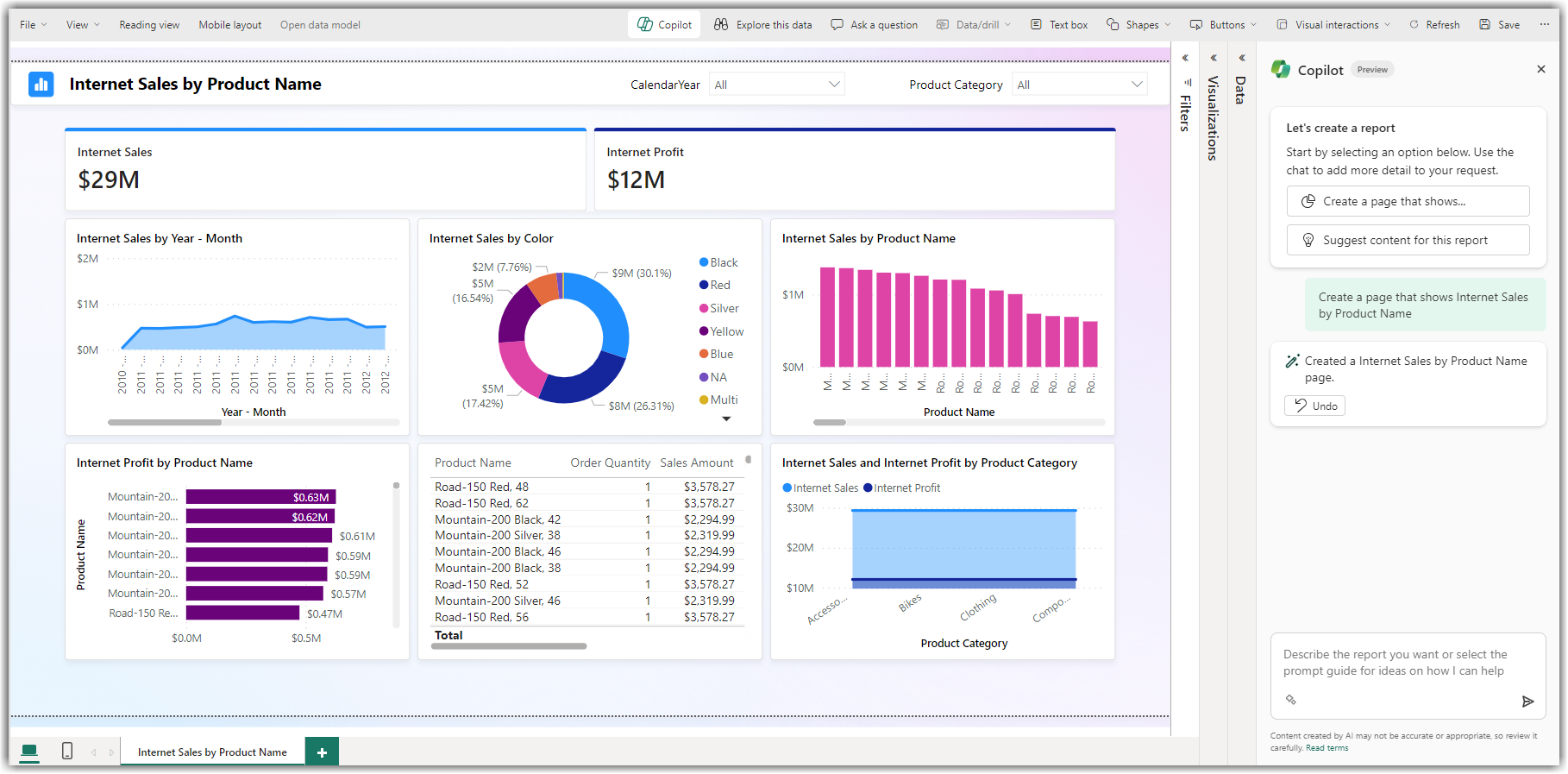Copilot in Power Apps is an AI-powered assistant that helps users build apps faster using natural language. You can describe what you want, and Copilot will suggest tables, screens, forms, and logic accordingly.
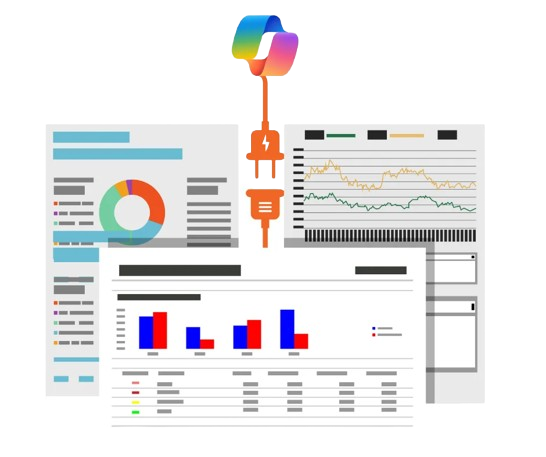
Natural Language App Creation
Build apps by simply describing what you need—no coding required, just type your idea, and Copilot starts building.
Auto-Generate Dataverse Tables
Copilot automatically creates tables and columns based on your description, saving time and reducing manual setup.
Instant Screen and Form Design
It creates screens, galleries, and forms instantly—helping you visualize and customize your app layout with minimal effort.
Formula Assistance with Power Fx
Real-Time App Editing
Data Insights with Natural Language
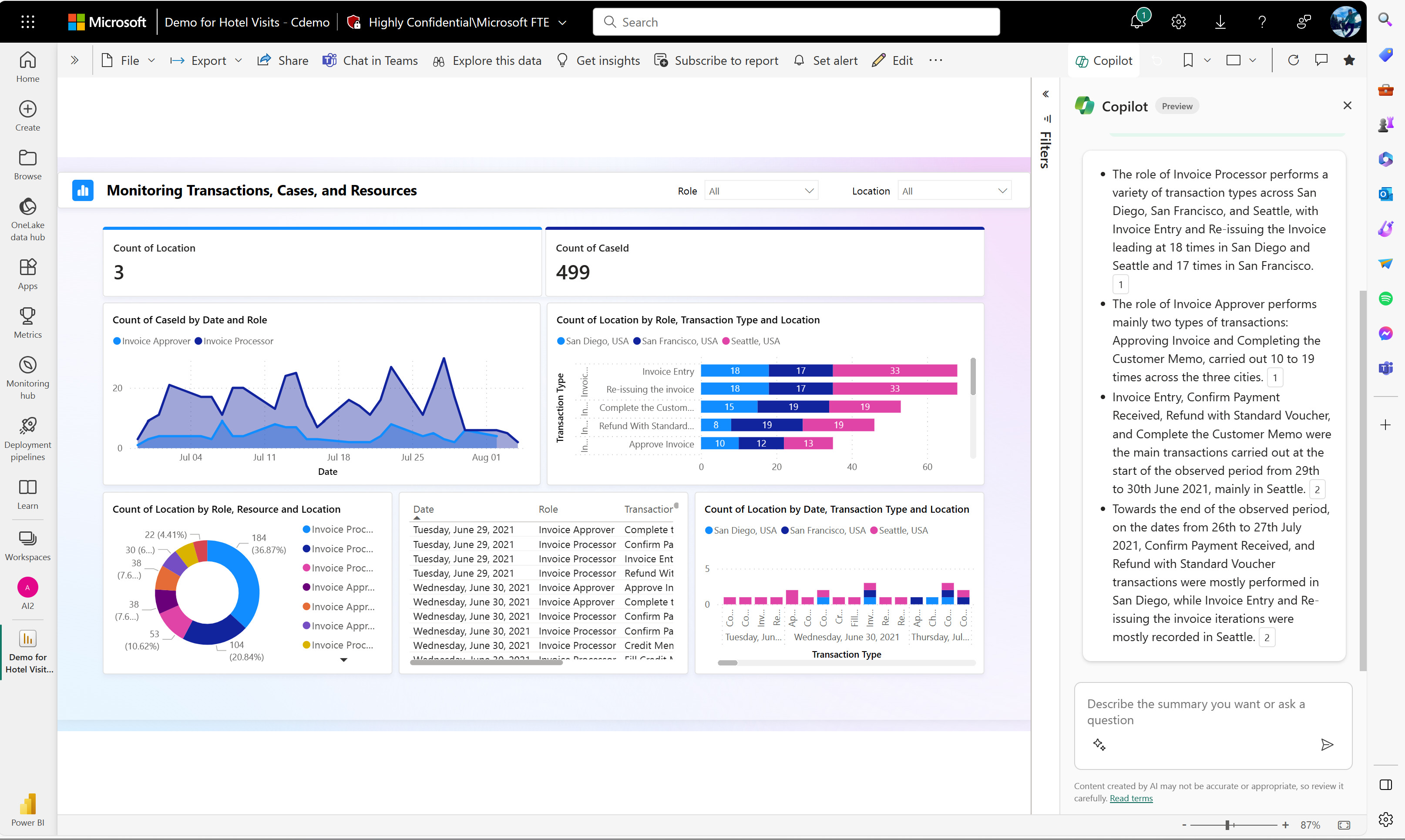
Before enabling Copilot in Power Automate, make sure:
-
You have a valid Microsoft 365 license that includes Power Automate.
-
You’re using Power Automate for Web.
-
Your organization has enabled Copilot AI services (check with your admin).
-
You’re in a supported region (Copilot might be in preview in some regions).
-
Click Sign in with your Microsoft 365 credentials.
-
You’ll land on the Power Automate dashboard.
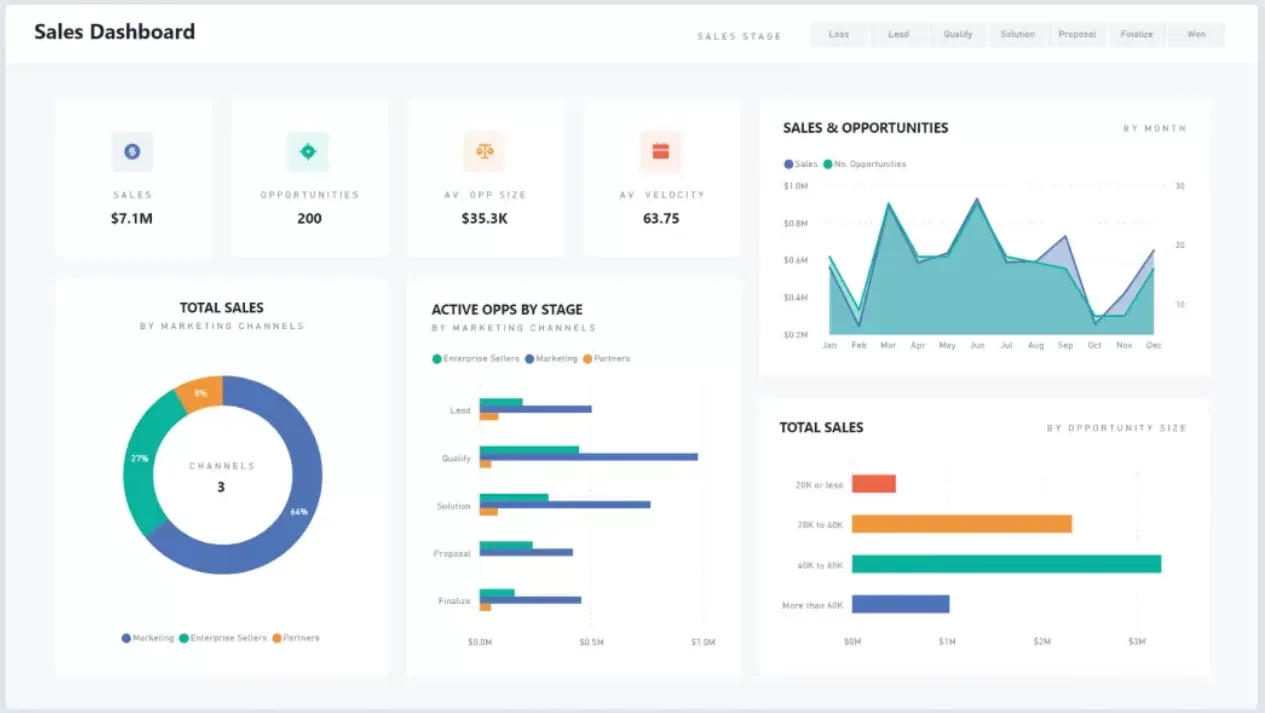
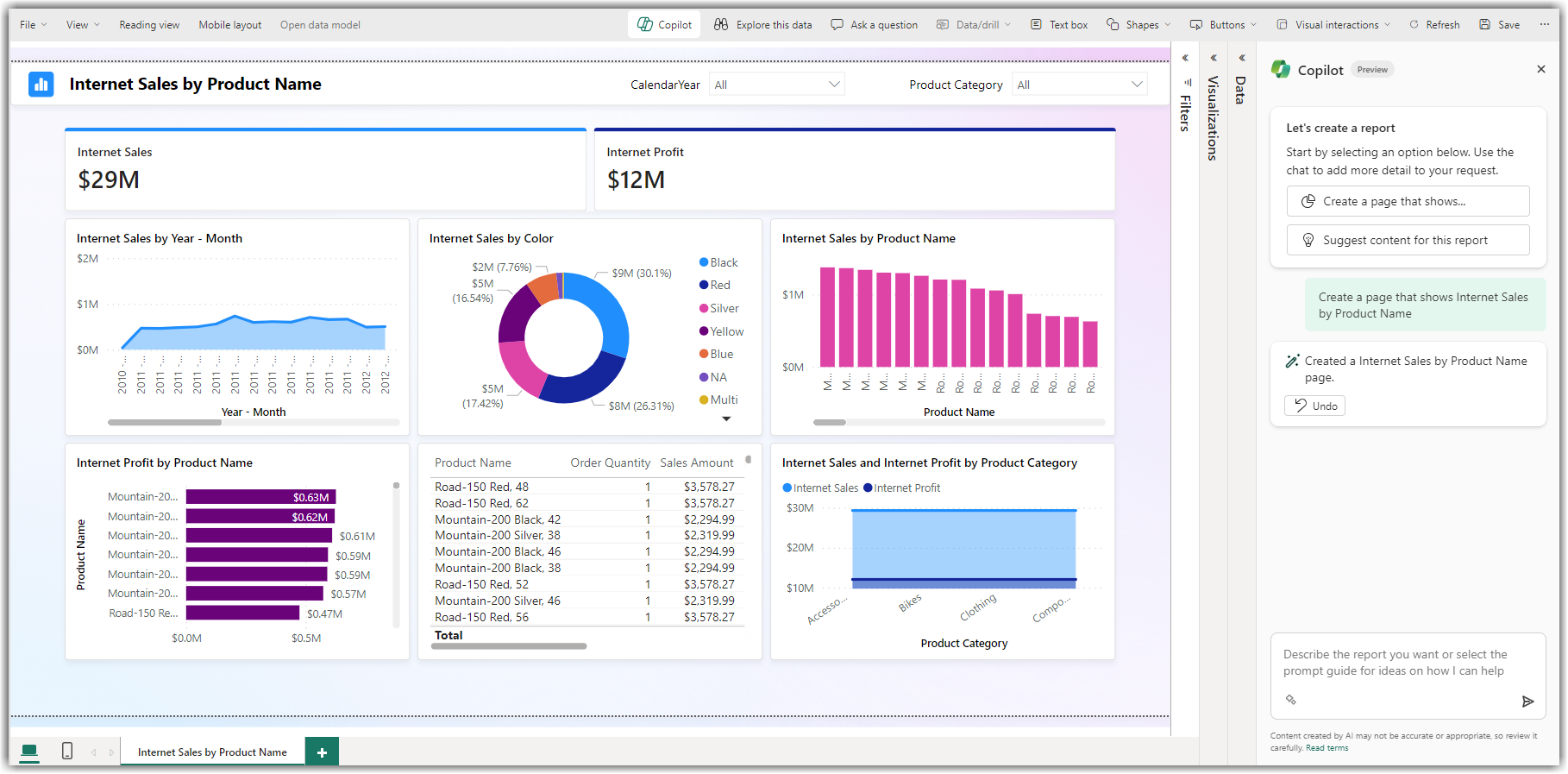
-
On the homepage, locate the Copilot panel on the right (if available).
-
If it’s not visible, click the Copilot icon (✨) from the top toolbar.
-
Alternatively, click Create > Describe it to design it (Copilot).
-
When you access Copilot for the first time, it will ask for permissions.
-
Click Allow or Accept to grant permission to use AI capabilities.
-
If required, your admin might need to enable Copilot under:
-
Microsoft 365 Admin Center > Settings > Org Settings > Microsoft Copilot
-
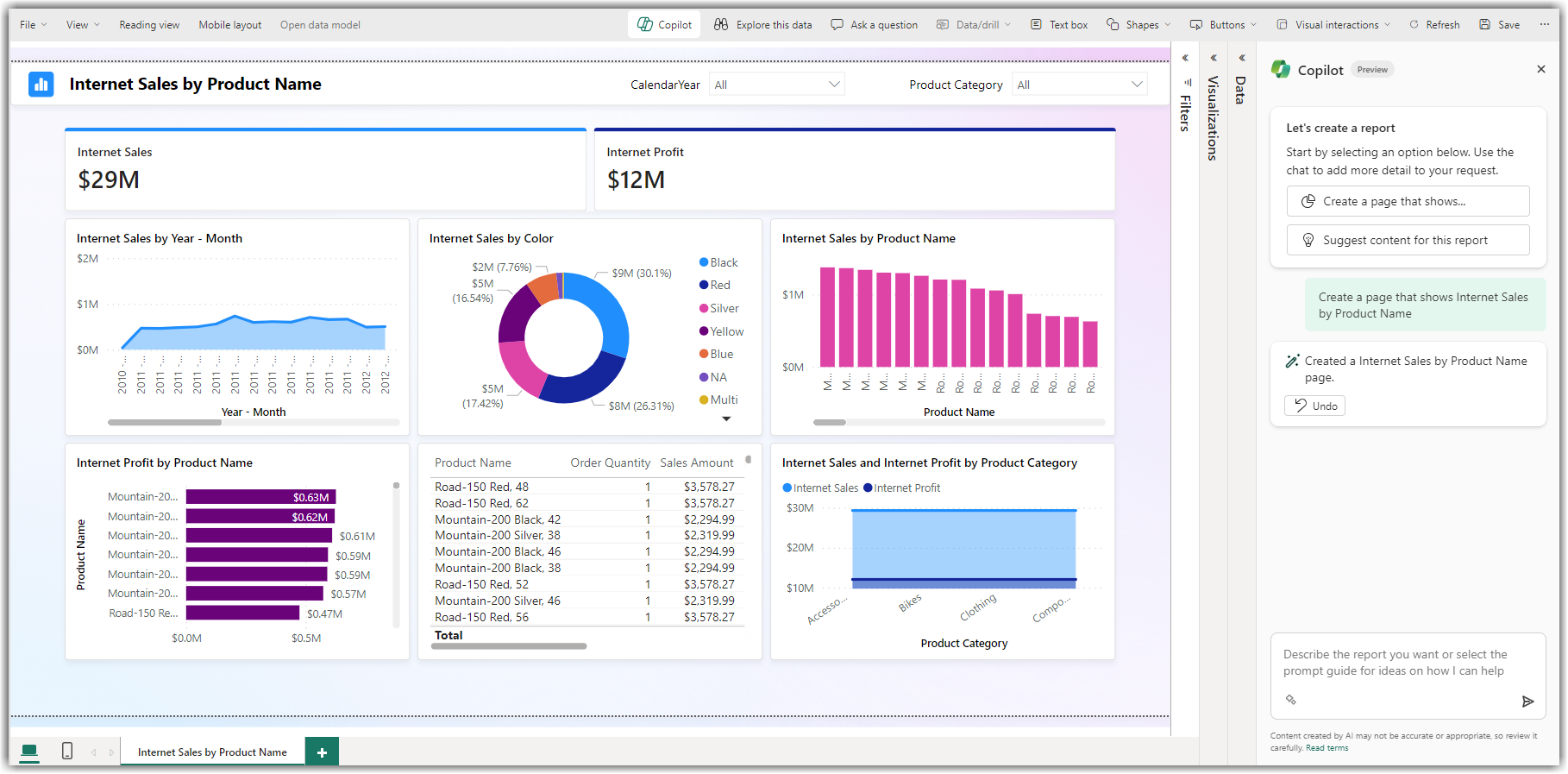
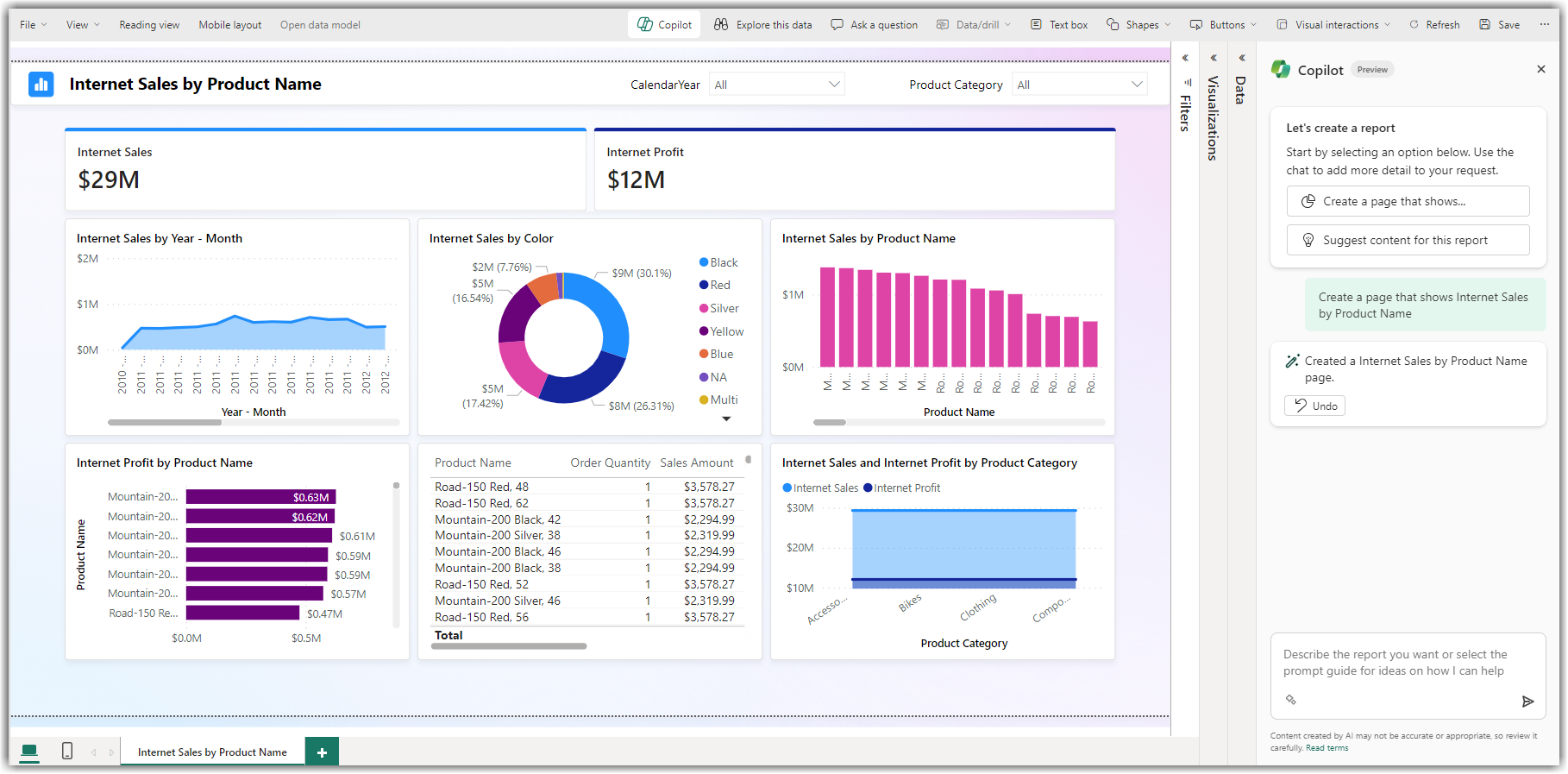
-
In the Copilot chat box, type a natural language prompt like:
-
“When an email arrives in Outlook, save the attachment to OneDrive.”
-
-
Copilot will suggest a flow design with triggers and actions.
-
Click Next to preview the generated flow.
-
Copilot will show you the trigger and actions.
-
Modify steps by clicking into each block if needed.
-
Copilot may ask follow-up questions to refine your flow (e.g., folder paths).
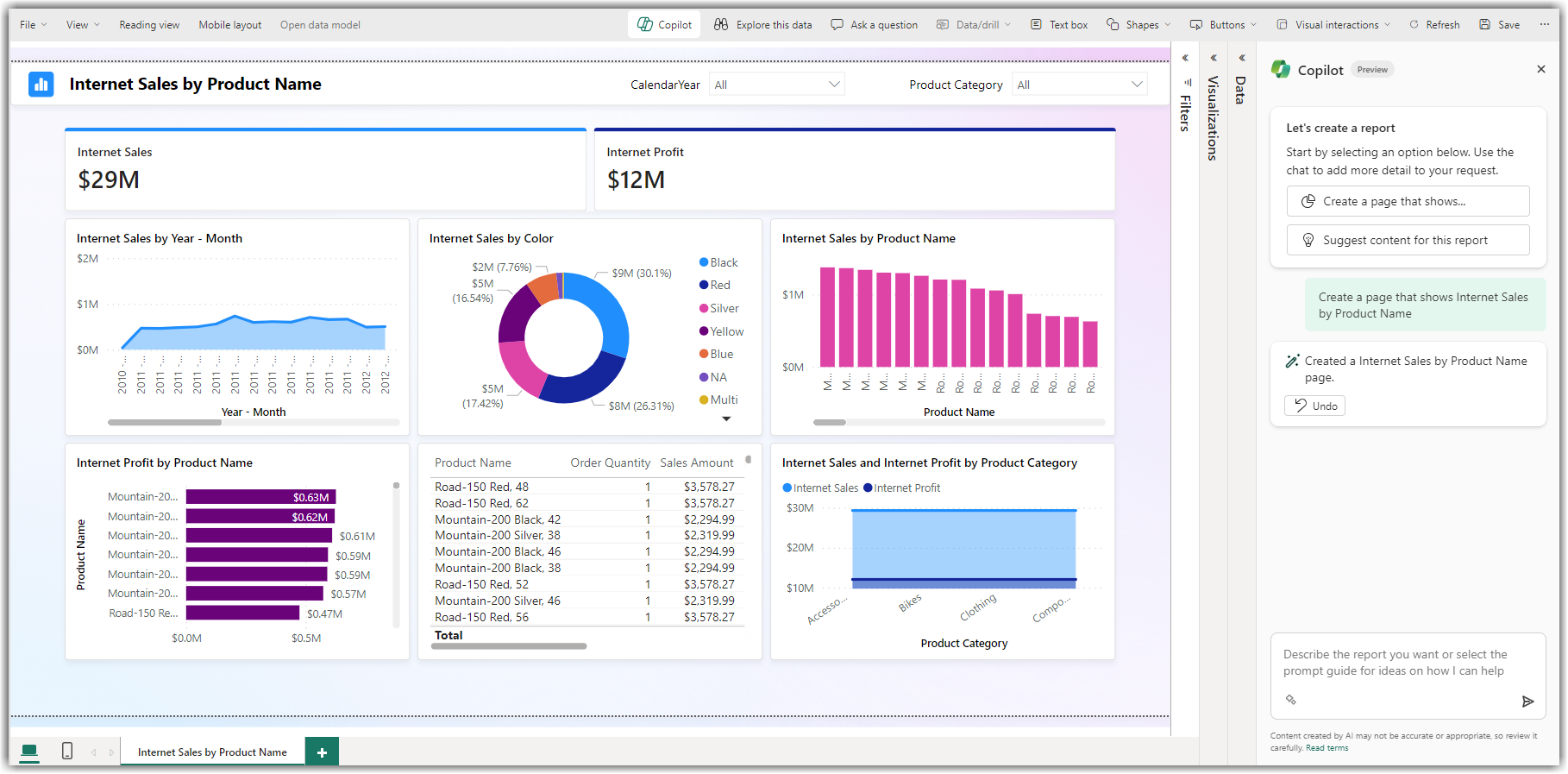
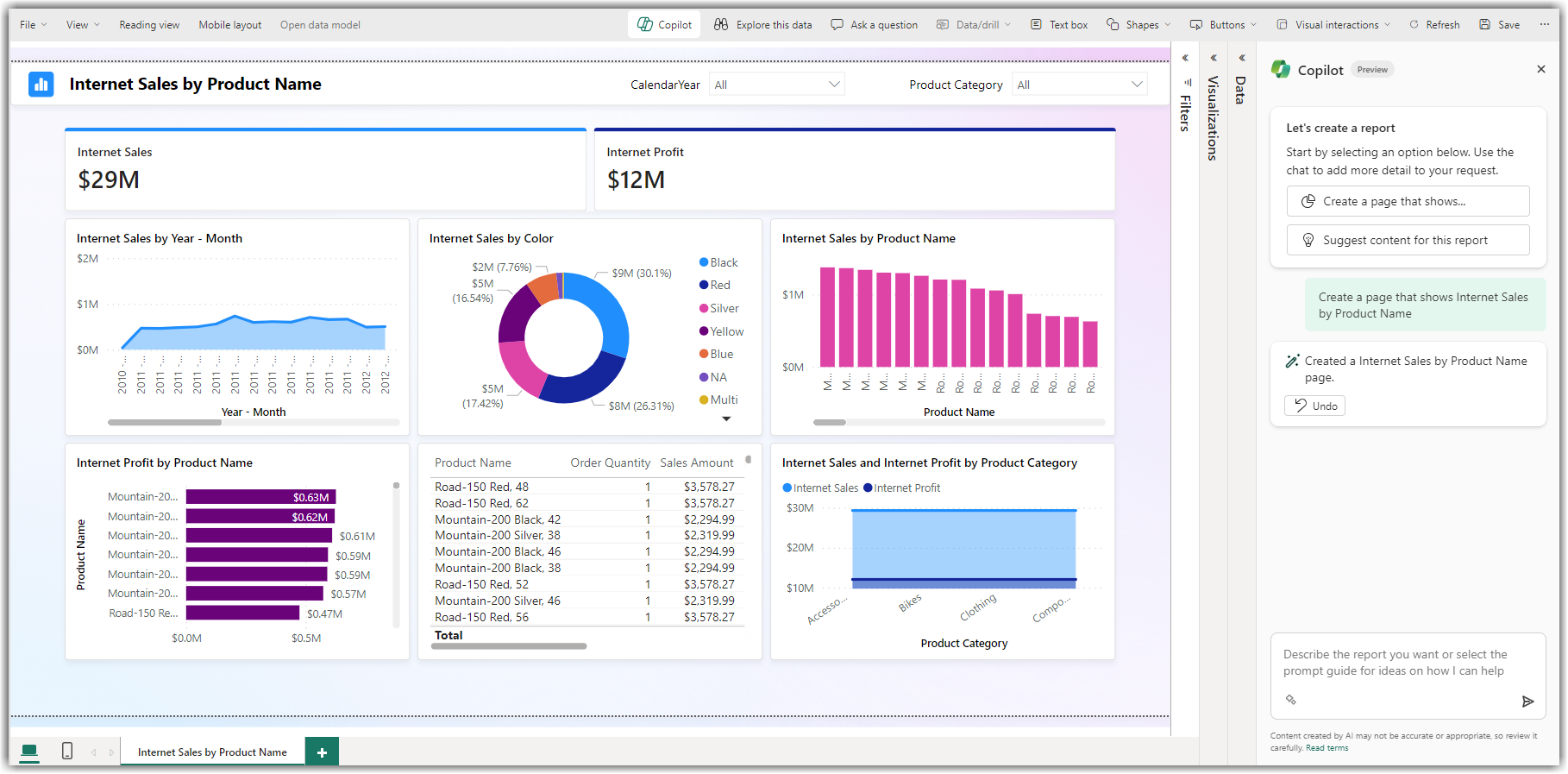
-
Click Create flow once you’re satisfied.
-
Run a test by using the trigger (e.g., send an email).
-
Monitor the flow from the My Flows tab to ensure it works.
With Copilot in Power Automate, users can build workflows using natural language, edit existing flows, and troubleshoot errors with ease. It simplifies automation by generating flows based on your instructions, helping both technical and non-technical users streamline processes, save time, and improve productivity within Microsoft 365 applications.
-
Just type what you want, and Copilot will build it.
-
Examples:
-
“Send me a Teams message when a form is submitted.”
-
“Create a SharePoint item when a task is added to Planner.”
-
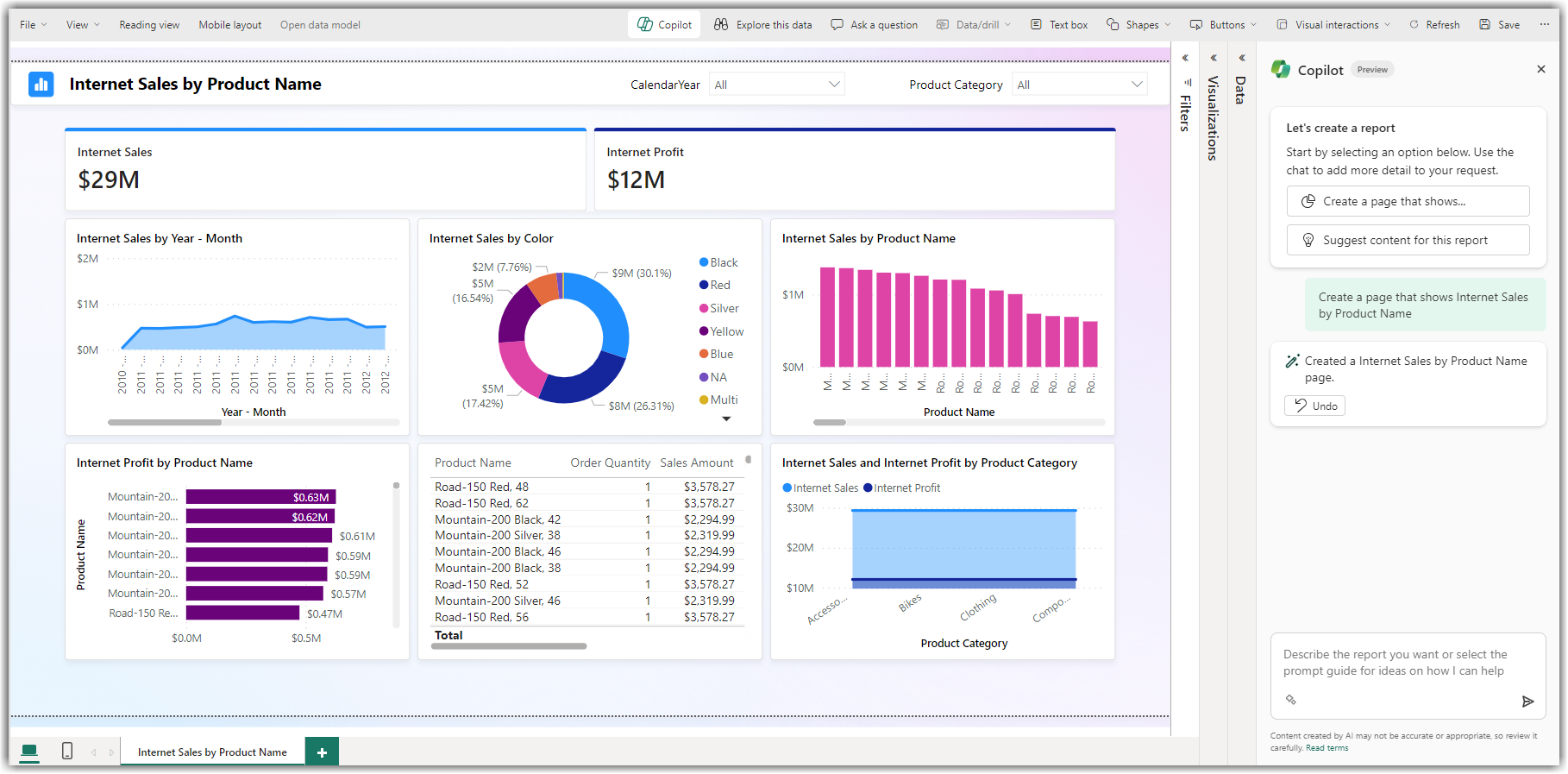
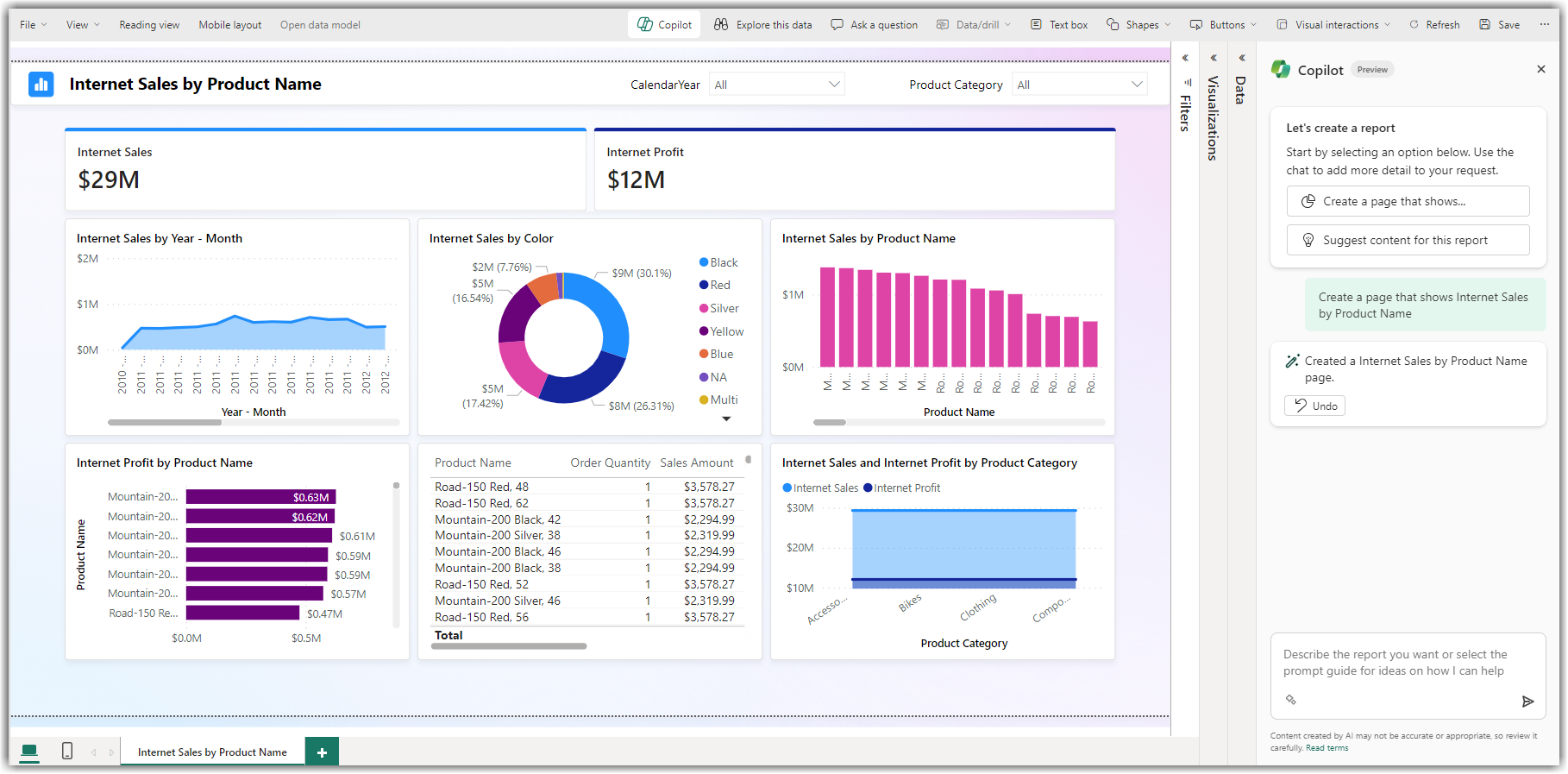
You can open existing flows and ask Copilot to:
-
Add new actions (e.g., “Add approval after this step”)
-
Rename variables or steps
-
Improve performance or structure
Ask Copilot to:
-
Explain what a step does.
-
Debug errors in your flow.
-
Suggest improvements or alternatives.