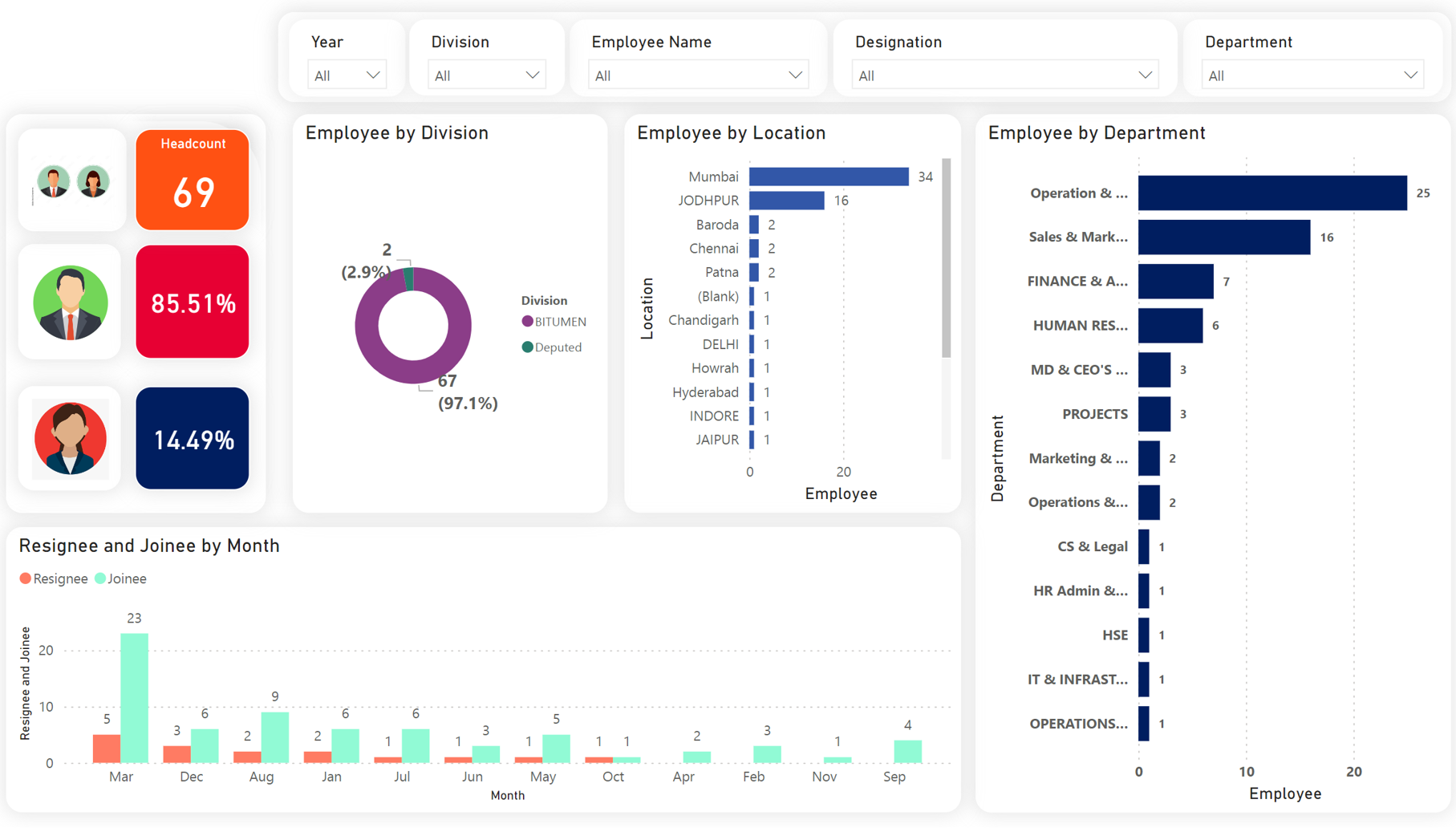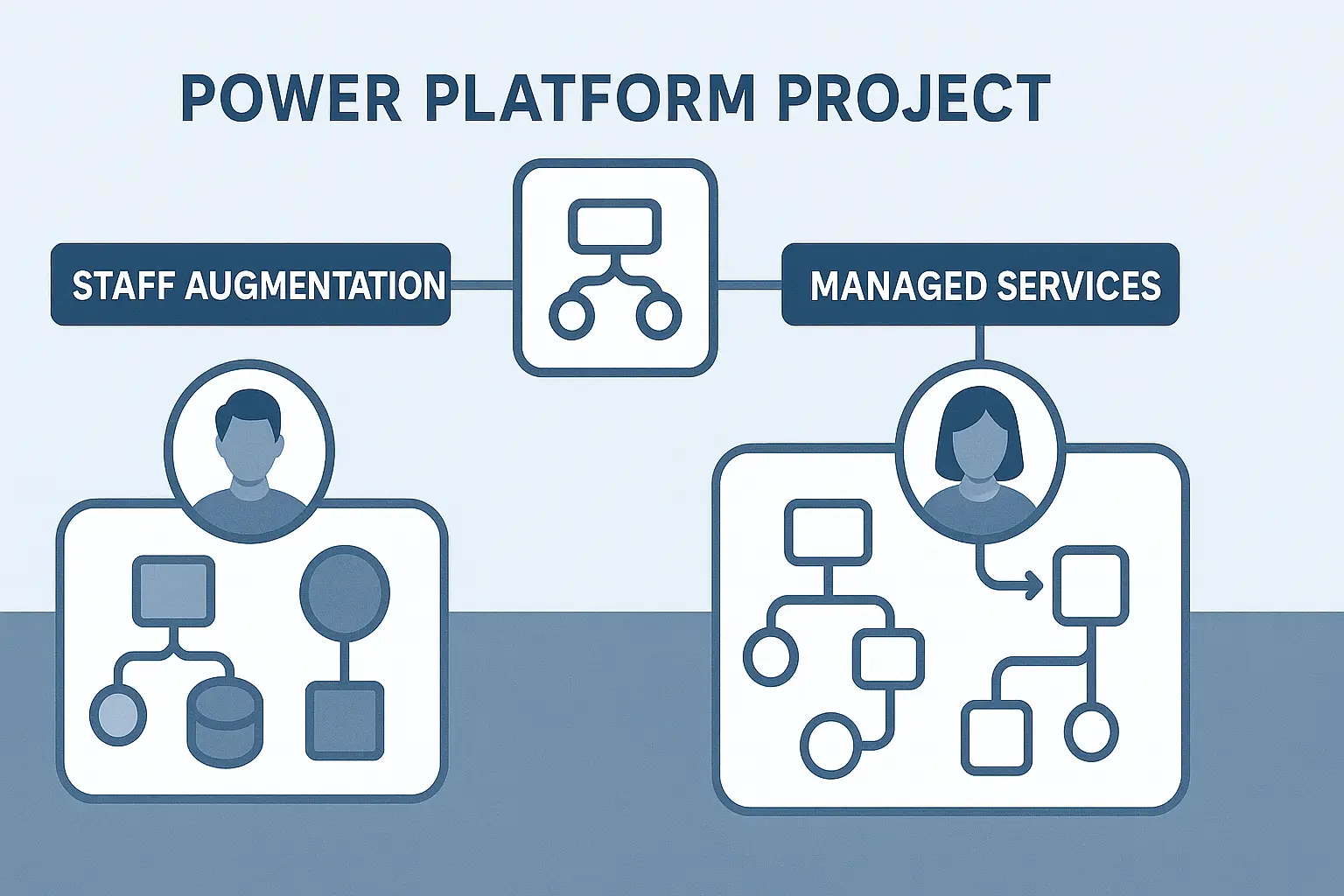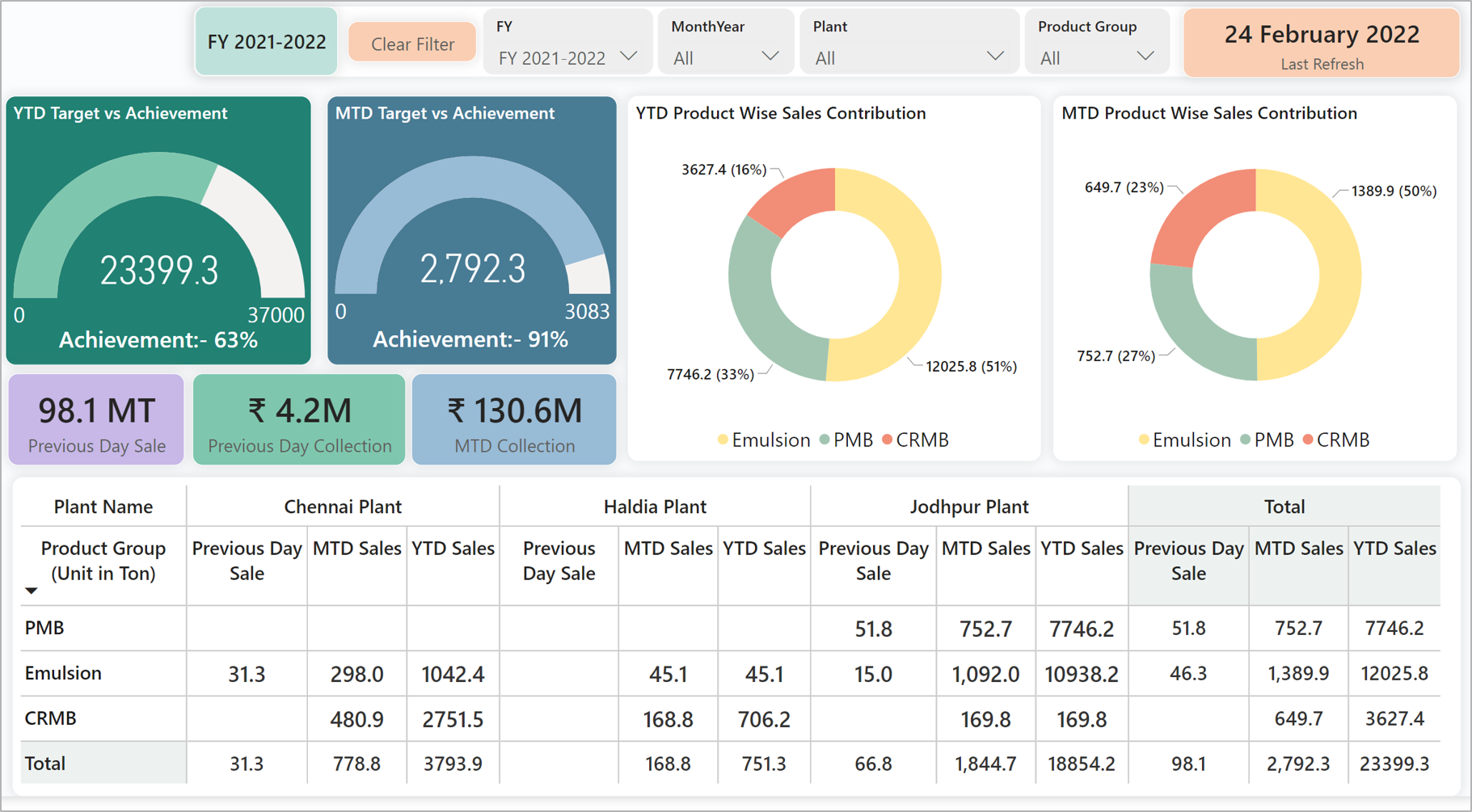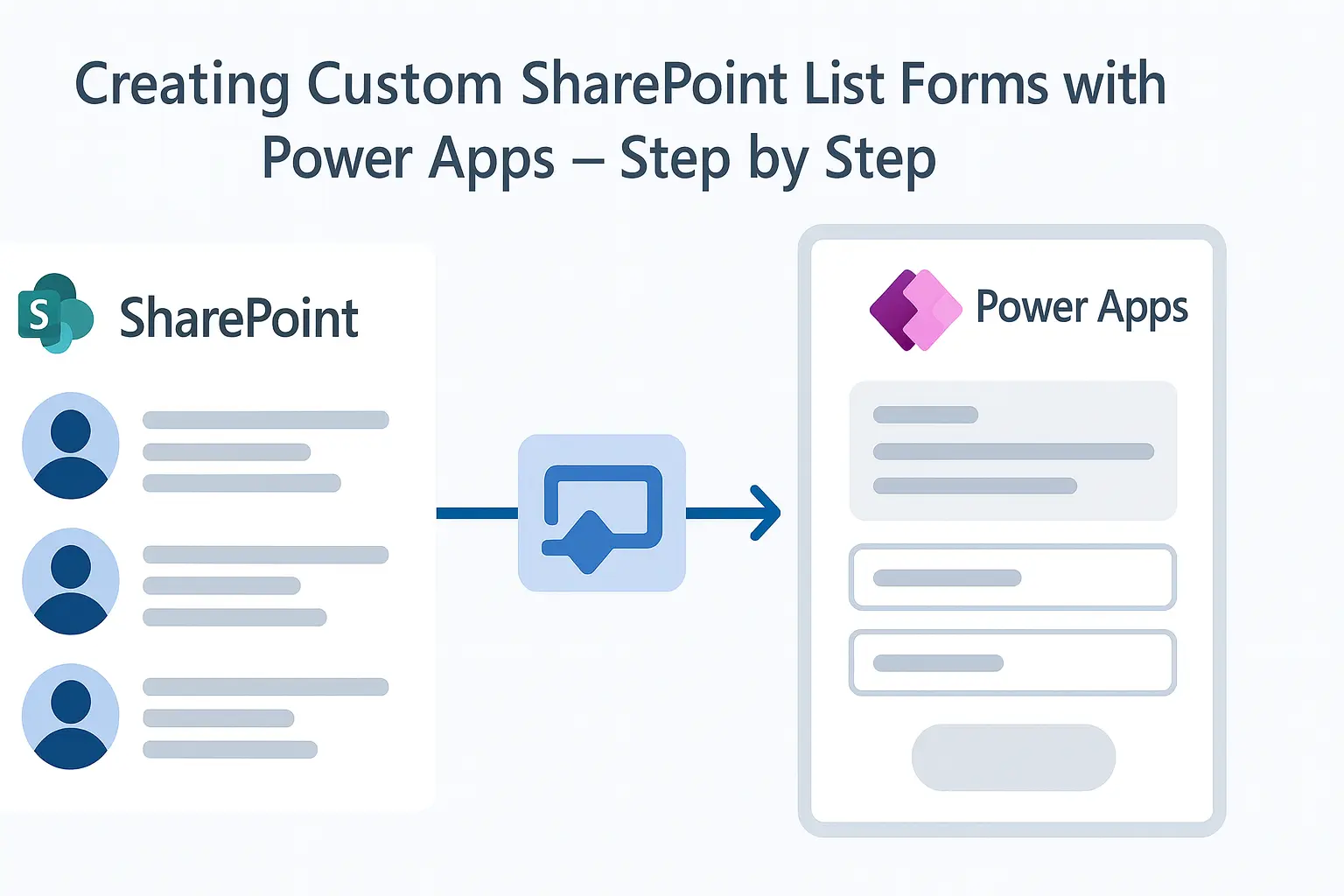
If you’re managing processes within Microsoft 365, chances are you’re already using SharePoint lists to track data. But standard SharePoint forms can feel limiting. That’s where Power Apps comes in. By customizing SharePoint list forms with Power Apps, businesses can enhance usability, enforce data validation, and modernize UI/UX without writing complex code.
Need help getting started?
Explore our SharePoint Development ServicesTailored form experiences for different roles
Mobile-optimized inputs for on-the-go usage
Built-in automation using Power Automate
Consistent UI/UX aligned with brand and workflows
Explore our SharePoint Development Services
Have a question? check these answers.
It’s the Power Apps-based customized form tied to a SharePoint list. It replaces the default SharePoint form UI when customized.
Add SharePoint as a data source in Power Apps and set the form’s data source to that list.
Team Sites (for collaboration) and Communication Sites (for broadcasting information).
There’s no hard limit; Microsoft 365 supports thousands of sites, based on your plan and architecture.
It’s a dashboard designed for CFOs that tracks metrics like P&L, revenue growth, gross margin, and cash flow trends in real time.
You can create Modern Team Sites or Communication Sites depending on your use case.