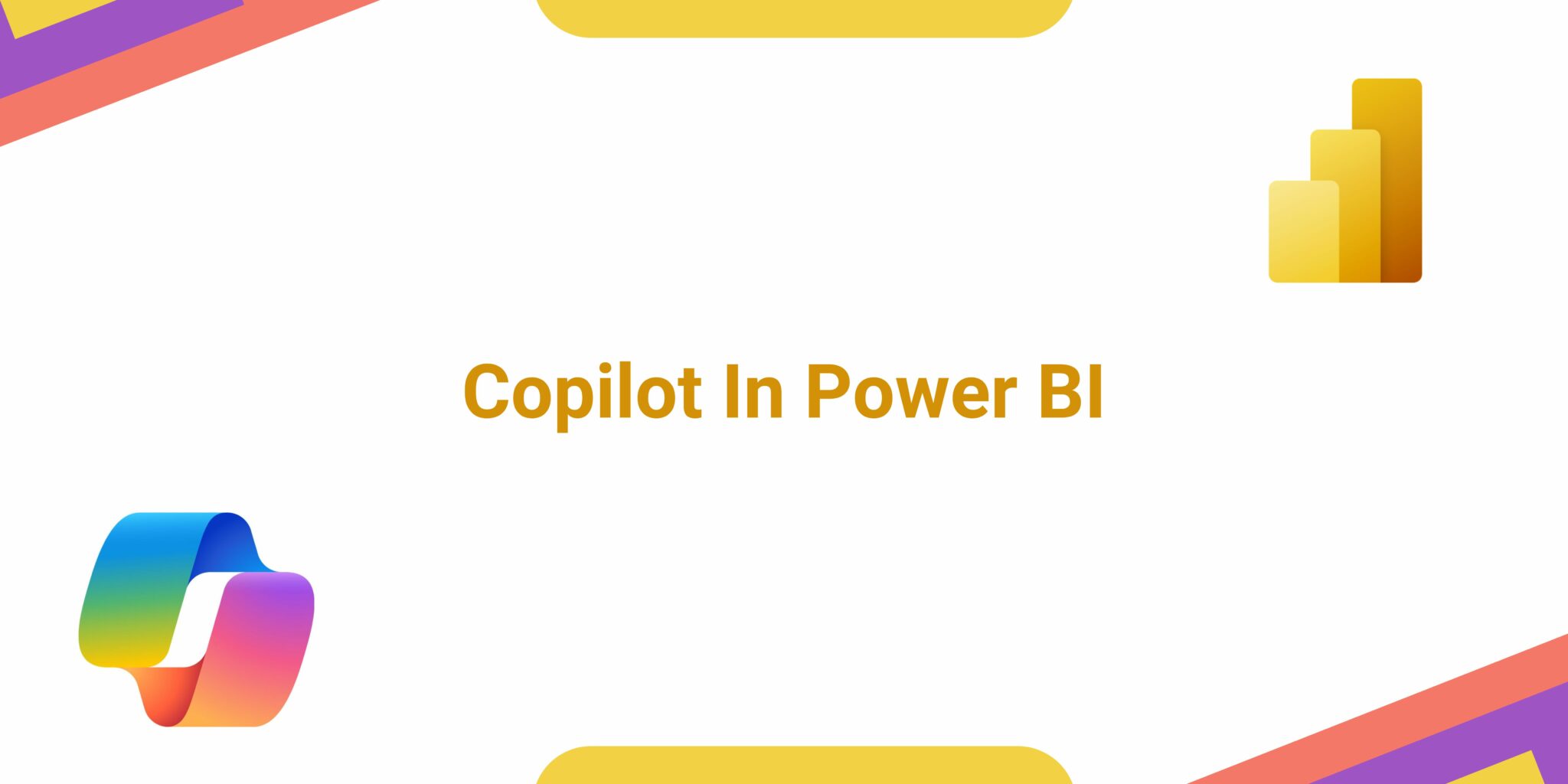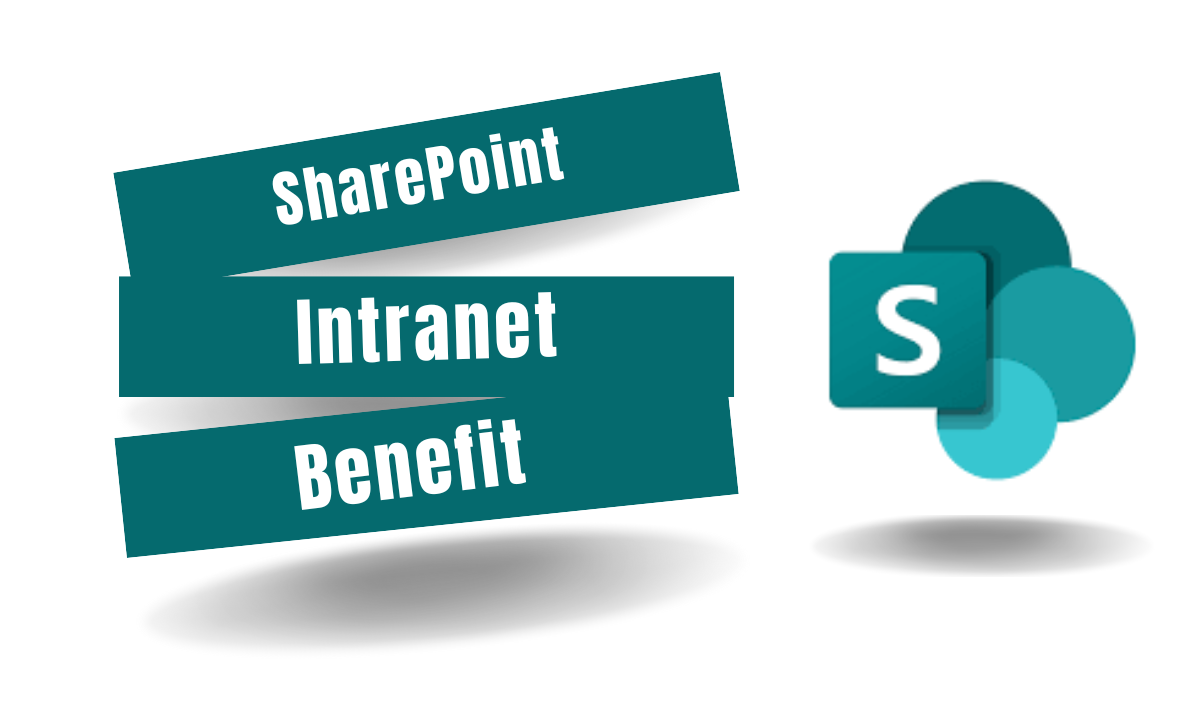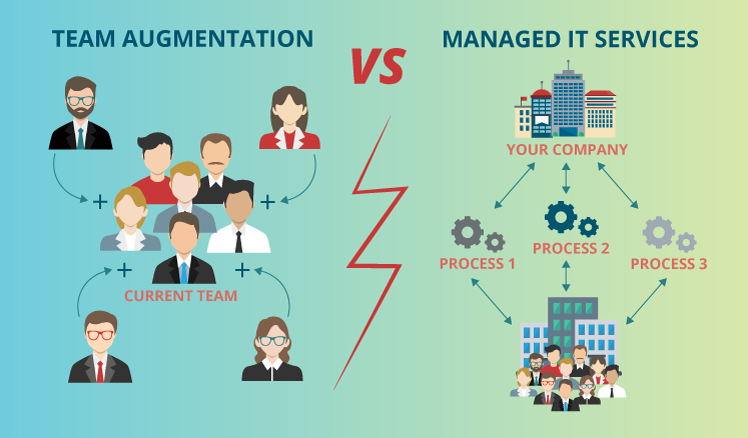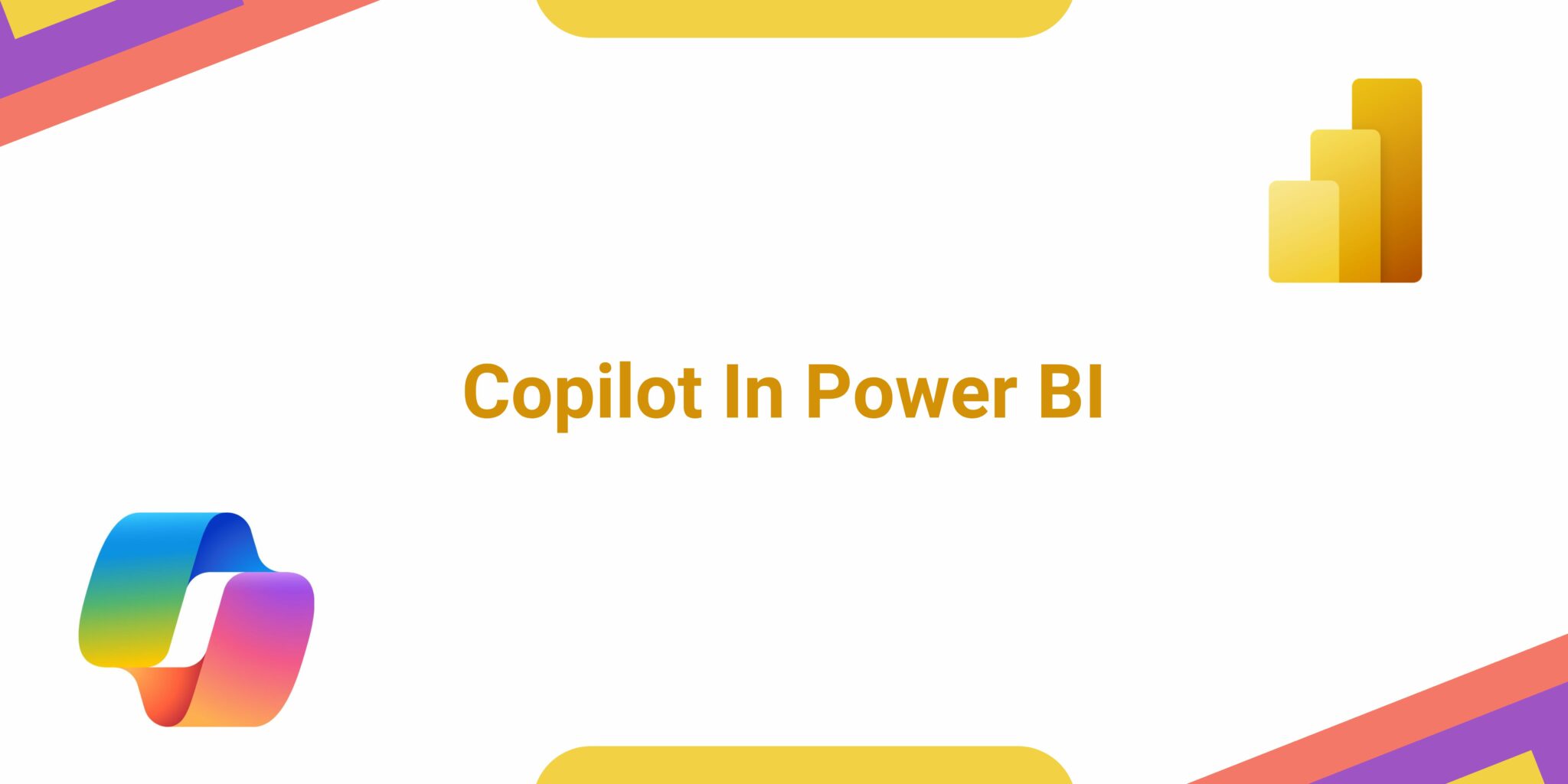
In the realm of data analysis, harnessing the power of artificial intelligence can unlock a wealth of insights and opportunities. With the advent of Power BI Copilot, Microsoft has introduced a revolutionary tool that promises to transform the way we interact with and derive value from data. In this guide, we’ll explore how to effectively utilize Copilot in Power BI, providing tips, FAQs, and best practices to maximize its potential.
Getting Started with Power BI Copilot
Power BI Copilot is a powerful feature introduced by Microsoft to enhance user experience and efficiency within the Power BI platform. As a tool designed to assist users in creating data visualizations, writing queries, and exploring datasets, Power BI Copilot leverages advanced AI capabilities to streamline the analytics process. Here’s a comprehensive guide to getting started with Power BI Copilot
Understanding Power BI Copilot
Power BI Copilot is an AI-powered assistant integrated directly into the Power BI service. It aims to make data analysis and visualization tasks more accessible to users, especially those who might not have extensive experience with data analytics or coding. By leveraging natural language processing (NLP) and machine learning algorithms, Copilot helps users generate insights from their data more efficiently.
Accessing Power BI Copilot
To access Power BI Copilot, users need to have a Power BI Pro license and access to the Power BI service. Once logged in, users can find the Copilot feature in the Power Query Editor, DAX Editor, or in the formula bar when creating visualizations.
Key Features and Capabilities
- Natural Language Querying: Users can type or speak queries in plain language, and Copilot will interpret and generate corresponding data visualizations or transformations.
- Code Generation: Copilot can assist in generating DAX (Data Analysis Expressions) queries, M (Power Query) scripts, and SQL statements based on user input or requirements.
- Smart Suggestions: It provides intelligent suggestions and recommendations as users work, helping them discover insights or optimize their analyses.
- Auto-Completion: Copilot offers auto-completion features, suggesting functions, column names, or syntax to streamline the query-writing process.
- Data Exploration: Users can explore datasets more interactively by asking questions or specifying criteria, and Copilot will generate visualizations or filtered datasets accordingly.
Getting Started Tips
- Experiment with Natural Language Queries: Start by typing or speaking simple questions or instructions to see how Copilot interprets and responds to your queries.
- Explore Auto-Completion: Utilize the auto-completion feature to discover functions, column names, or syntax options that you might not be familiar with.
- Review Suggestions: Pay attention to the suggestions and recommendations provided by Copilot as you work, as they can offer valuable insights or shortcuts.
Learning Resources
Microsoft provides extensive documentation, tutorials, and learning resources for users who want to explore and master Power BI Copilot. These resources include official documentation, community forums, video tutorials, and hands-on workshops.
Practice and Experiment
Like any new tool or feature, mastery of Power BI Copilot comes with practice and experimentation. Take the time to explore its capabilities, try out different queries and scenarios, and incorporate it into your data analysis workflow to maximize its potential.
Practice and Experiment
Microsoft Copilot for Power BI is an innovative AI-powered assistant designed to enhance data analysis and visualization within the Power BI platform. It leverages advanced natural language processing (NLP) and machine learning algorithms to streamline the analytics process and make it more accessible to users of all skill levels.
With Copilot, users can interact with their data using plain language queries, allowing them to ask questions or give instructions in natural language. Copilot interprets these queries and generates corresponding data visualizations, writes queries, or performs data transformations automatically.
Copilot is currently available in Power BI Desktop for Windows and is gradually rolling out to other versions.
No, Copilot is included as part of the standard Power BI license.
Yes, Copilot can analyze data from both imported datasets and live data sources connected to Power BI.
Currently, Copilot supports English language queries, with plans to expand language support in the future.