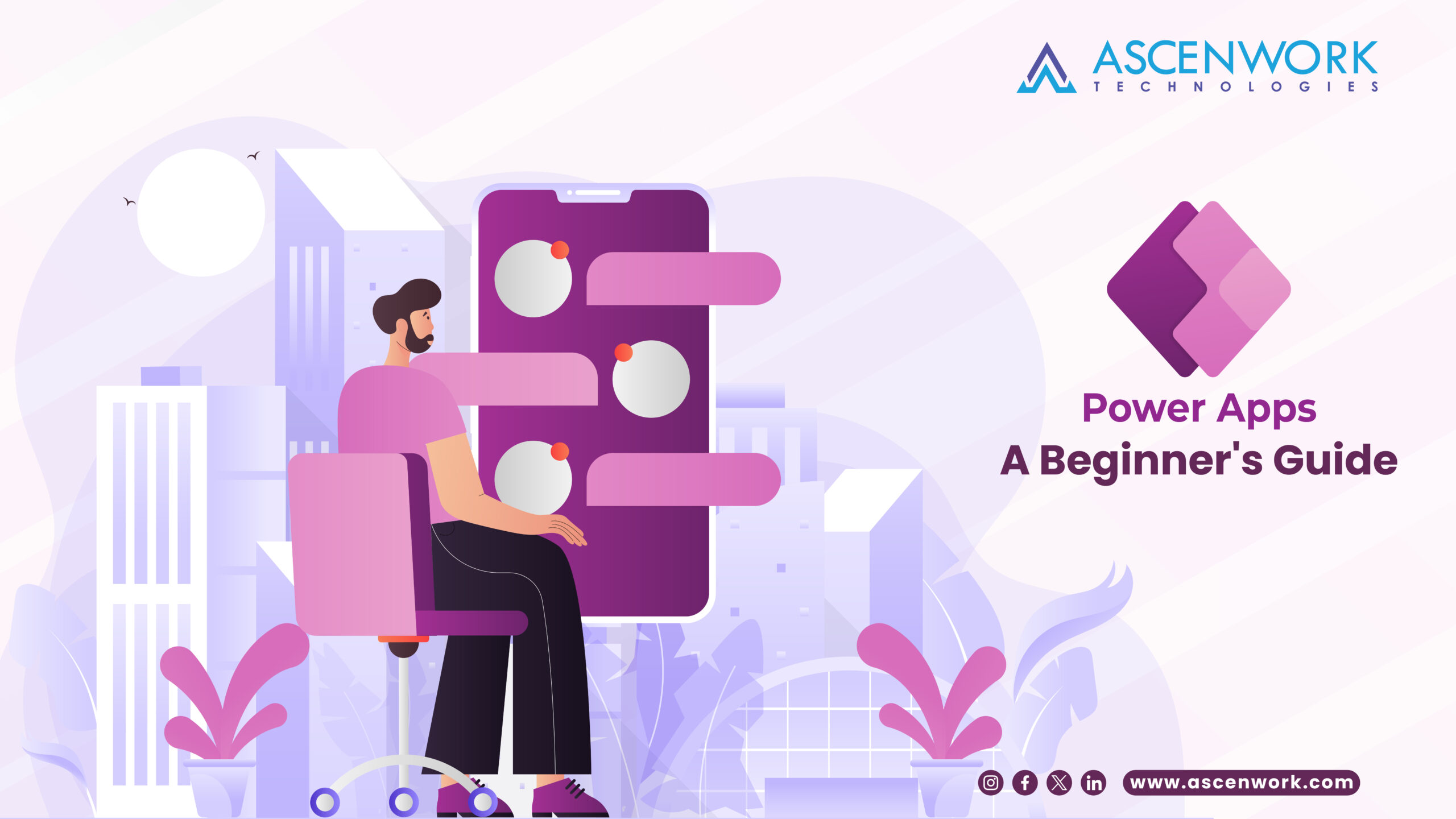
In today’s digital landscape, harnessing the power of technology is essential for streamlined workflows. The Power Platform, a suite of apps, connectors, and data platforms, empowers individuals and organizations to analyze, act, and automate with ease. power apps guide, a pivotal component of the Power Platform, enables users to create custom apps without the need for extensive coding knowledge.
How to Build an App with Microsoft Power Apps
In today’s digital era, building applications has become more accessible and user-friendly, thanks to platforms like Microsoft Power Apps. Whether you’re a seasoned developer or a novice, creating custom applications tailored to your business needs is now within reach. This guide will walk you through the step-by-step process of building an app with Microsoft Power Apps, leveraging its robust features and functionalities.
Step 1: Select Your Power Apps Environment Before diving into app development, the first crucial step is to select the appropriate Power Apps environment. Microsoft Power Apps offers various environments tailored to different purposes, such as production, development, testing, and more. Choose an environment that aligns with your development goals and organizational requirements. To select your Power Apps environment, follow these steps:
- Log in to the Microsoft Power Apps portal.
- Navigate to the Admin center.
- Select the Environments tab.
- Click on New Environment and provide necessary details like environment name, region, and purpose.
- Once created, select the newly created environment as your development workspace.
Step 2: Select Your Power Apps Application Type After setting up your development environment, the next step is to choose the type of application you want to build with Microsoft Power Apps. power apps guide offers various application types, including Canvas apps, Model-driven apps, and Portals. Each application type caters to specific use cases and requirements. To select your Power Apps application type, follow these guidelines:
- Assess your business needs and determine the functionalities your application requires.
- Consider factors such as user interface complexity, data integration, and scalability.
- Choose the application type that best aligns with your requirements.
- If you need a highly customizable user interface, opt for Canvas apps. For data-centric applications with complex business logic, Model-driven apps are a better fit.
- Once decided, start creating your chosen application type within the selected environment.
Step 3: Select Your Storage Type Data storage is a critical aspect of app development, and Microsoft Power Apps offers multiple options for storing and managing your application data. Depending on your requirements and preferences, you can choose from various storage types, including Dataverse (formerly known as Common Data Service), SharePoint, SQL Server, and external data sources. To select your storage type:
- Evaluate your data storage needs, including data volume, structure, and accessibility.
- Determine whether your application requires relational data modeling, document management, or integration with external systems.
- Choose the appropriate storage option based on your evaluation.
- Configure your selected storage type within the Power Apps environment.
- Ensure data security and compliance measures are in place according to your organization’s policies and regulations.
Step 4: Connect Your App to an Online or On-Premises Data Source Integration with data sources is essential for building dynamic and functional apps with Microsoft Power Apps. Whether your data resides in cloud-based services, on-premises databases, or external APIs, Power Apps provides seamless connectivity options to fetch, manipulate, and display data within your application. To connect your app to a data source:
- Identify the data sources relevant to your application, considering factors like data freshness, accessibility, and security.
- Configure data connections within the Power Apps environment by selecting the appropriate connectors for your chosen data sources.
- Establish authentication and authorization mechanisms to ensure secure access to your data.
- Design data-driven app experiences by leveraging data retrieved from connected sources.
- Test data connectivity and functionality to ensure smooth operation of your Power Apps application.
FAQ
Q1: How do I start working with PowerApps? A: Begin by exploring the Power Platform and acquainting yourself with Power Apps. Embrace learning resources, tutorials, and hands-on experiences to build your proficiency.
Q2: What is the first method in PowerApps? A: The first method involves selecting your Power Apps environment, setting the foundation for your app development journey.
Q3: How many types of apps are there in Power Apps? A: Power Apps offers three main types of apps: canvas apps, model-driven apps, and portals, each catering to diverse requirements and preferences.
Q4: What are 3 types of Power Apps? A: The three types of Power Apps include canvas apps, model-driven apps, and portals, each offering unique features and capabilities.
Conclusion: Building an app with Microsoft Power Apps opens up endless possibilities for organizations to streamline processes, enhance productivity, and drive innovation. By following the steps outlined in this guide – selecting your Power Apps environment, application type, storage type, and connecting to data sources – you can embark on a journey to create powerful, customized applications tailored to your business needs. Embrace the capabilities of Microsoft Power Apps and unleash the potential of app development in the modern digital landscape.