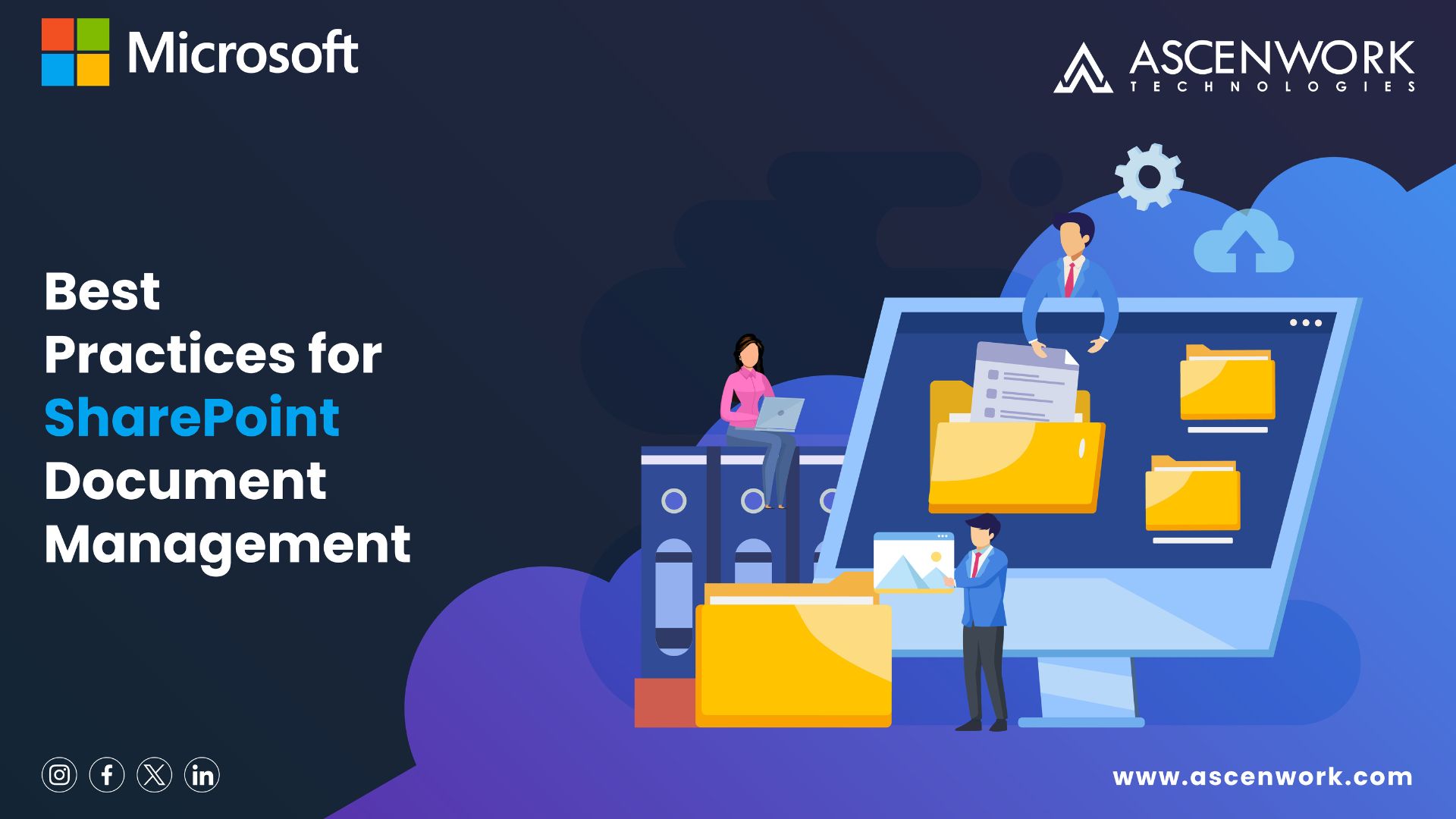
Introduction
In the fast-paced digital age, sharepoint, businesses and organizations are generating an unprecedented volume of documents, ranging from crucial reports to collaborative project files. Managing this influx of information efficiently is essential for maintaining productivity, ensuring compliance, and fostering seamless collaboration among teams about document management in sharepoint 2013 tutorial. SharePoint, Microsoft’s robust collaboration platform, has emerged as a powerful solution for document management, providing a centralized hub for storing, sharing, and organizing content document management system in sharepoint online.
This article delves into the realm of effective document management within SharePoint, focusing on key strategies for organizing and tagging documents. As organizations increasingly leverage SharePoint’s capabilities, understanding how to optimize document organization and tagging becomes paramount for unlocking the platform’s full potential. From enhancing searchability to streamlining workflow processes, the tips and best practices explored in this article aim to empower users in harnessing SharePoint’s document management features to their fullest extent. Whether you are a SharePoint novice or an experienced user looking to refine your document management approach, the insights presented here will guide you towards creating a well-structured and efficiently tagged document repository within SharePoint.
7 Tips for Managing Document Libraries in SharePoint Online
Managing document libraries in SharePoint Online is a crucial aspect of efficient collaboration and information organization within an organization. SharePoint Online, as part of the Microsoft 365 suite, offers powerful tools for document management and collaboration. To make the most of these features, consider the following seven tips for effectively document management in sharepoint 2013 tutorial.
- Define Clear Folder Structures
Establishing a logical and intuitive folder structure is the foundation of efficient document management. Clearly define folders based on projects, departments, or any relevant categorization. This makes it easier for users to navigate and locate documents quickly.
- Utilize Metadata for Enhanced Searchability:
Leverage metadata to add additional context to your documents. Assign relevant attributes such as project names, document types, or creation dates. This enhances search functionality, allowing users to find specific documents with ease and accuracy.
- Implement Version Control
Enable version control to track changes and updates made to documents over time. This ensures that users are working with the latest and most accurate information while preserving a history of document revisions. Version control is particularly crucial for collaborative projects and compliance.
- Apply Consistent Naming Conventions
Establish and enforce consistent naming conventions for documents to avoid confusion and enhance organization. Clearly defined naming conventions make it simpler for users to identify the content and understand its context, fostering a more streamlined document management process.
- Set Permissions Appropriately
Control access to document libraries by configuring permissions based on user roles and responsibilities. Ensure that only authorized individuals have access to sensitive documents, and regularly review and update permissions as organizational roles change.
- Explore Document Library Views
Customize document library views to suit the specific needs of your team. Whether it’s a standard list view, a tile view, or a custom view based on metadata, tailoring the display enhances usability and ensures that users can interact with documents in a way that best fits their workflow.
- Regularly Review and Clean Up
Periodically review the contents of your document libraries and conduct clean-up activities. Remove outdated or irrelevant documents, update metadata, and ensure that the structure continues to align with the evolving needs of the organization. Regular maintenance contributes to a more efficient and organized document management system.
By incorporating these tips into your document management strategy, you can maximize the potential of SharePoint Online’s capabilities, promoting collaboration, accessibility, and overall productivity within your organization of document management in sharepoint 2013 tutorial.
SharePoint Document Management System Benefits
SharePoint, Microsoft’s versatile collaboration platform, serves as a robust Document Management System (DMS) offering a myriad of advantages for organizations seeking efficient content organization, collaboration, and workflow management. Below are key benefits that organizations can leverage by adopting SharePoint as their Document Management System:
- Centralized Document Repository
SharePoint provides a centralized and secure repository for storing documents. This centralized hub simplifies access, ensuring that all team members can easily locate and retrieve the latest versions of documents, fostering collaboration and reducing the risk of information silos.
- Efficient Version Control
Version control in SharePoint allows organizations to manage document revisions seamlessly. Users can track changes, revert to previous versions if necessary, and maintain a comprehensive version history. This feature is invaluable for collaborative projects, ensuring that teams work with the most up-to-date information.
- Customizable Metadata and Tagging
SharePoint allows users to attach metadata to documents, adding contextual information such as project names, document types, or relevant keywords. This metadata enhances searchability, enabling users to locate specific documents quickly and efficiently.
- Powerful Search Capabilities
SharePoint’s robust search functionality enables users to find documents with ease. Advanced search features, including metadata search, keyword search, and filters, contribute to a more intuitive and accurate document retrieval process, saving time and enhancing productivity.
- Integration with Microsoft 365 Applications
Seamless integration with other Microsoft 365 applications, such as Word, Excel, and Outlook, facilitates a cohesive workflow. Users can create, edit, and collaborate on documents directly within SharePoint, streamlining processes and ensuring a consistent user experience across the Microsoft 365 ecosystem.
- Automated Workflow Processes
SharePoint enables the creation of automated workflows, streamlining business processes associated with document approvals, reviews, and notifications. Automation reduces manual intervention, minimizes errors, and accelerates the pace at which documents move through predefined workflows.
- Role-Based Access Control
SharePoint allows organizations to implement role-based access control, ensuring that users only have access to the documents and features relevant to their roles. This enhances security, protects sensitive information, and aligns with the principle of least privilege.
- Collaboration and Co-Authoring
SharePoint promotes collaboration by facilitating co-authoring of documents in real-time. Multiple team members can work on the same document simultaneously, enhancing productivity and ensuring that everyone has the most current information.
- Mobile Accessibility
With SharePoint’s mobile-friendly interface, users can access documents and collaborate on the go. This mobile accessibility enhances flexibility, allowing team members to stay connected and productive regardless of their location.
- Compliance and Security Features
SharePoint adheres to industry standards and provides robust security features, making it suitable for organizations with stringent compliance requirements. Features such as data loss prevention, encryption, and audit logging contribute to a secure document management environment.
Guide To Document Management Planning In SharePoint Server: Key Steps And Considerations
Effective document management is a cornerstone of organizational efficiency, collaboration, and compliance. SharePoint Server, as a robust platform designed for enterprise-level document management, offers a comprehensive set of tools and features. To harness the full potential of SharePoint Server for document management, a well-thought-out planning process is essential. This guide outlines key steps and considerations to help organizations create a solid Document Management Plan within SharePoint Server document management in sharepoint 2013 tutorial.
Key Steps and Considerations:
- Define Document Management Objectives:
Clearly outline the goals and objectives of your document management initiative. Understand the specific needs of your organization, whether it’s improving collaboration, ensuring compliance, or streamlining workflows. These objectives will guide the planning and implementation phases.
- Assess Document Types and Requirements:
Conduct a thorough analysis of the types of documents your organization handles. Identify critical document attributes, metadata, and any regulatory requirements associated with document management. This assessment informs how you structure your document libraries and metadata schema in SharePoint.
- Engage Stakeholders:
Involve key stakeholders, including department heads, IT teams, and end-users, in the planning process. Gather input on their document management needs, pain points, and expectations. Collaborative planning ensures that the system aligns with the diverse requirements of different departments and teams.
- Design Information Architecture:
Develop a logical and user-friendly information architecture. Define site structures, document libraries, and folder hierarchies that reflect your organization’s workflow and facilitate easy navigation. Consider using a combination of metadata and folders to organize content effectively.
- Establish Naming Conventions:
Implement consistent naming conventions for documents. A standardized naming structure enhances searchability and ensures clarity and consistency across the platform. Consider including elements like project names, dates, or document types in your naming conventions.
- Define Security and Access Controls:
Determine the access levels required for different user roles within SharePoint. Establish role-based access controls to safeguard sensitive information and maintain data integrity. Regularly review and update permissions as organizational roles evolve.
- Plan for Version Control:
Outline version control policies to manage document revisions effectively. Decide whether to enable minor or major versions, and establish rules for versioning based on document importance and workflow requirements.
- Integrate with Existing Systems:
Consider how SharePoint Server will integrate with existing systems and tools within your organization. Ensure seamless collaboration with other Microsoft 365 applications and any third-party solutions that are part of your document management ecosystem.
- Implement Document Lifecycle Workflows:
Design and implement document lifecycle workflows to automate processes such as document creation, review, approval, and archiving. Workflow automation enhances efficiency, reduces manual errors, and ensures consistent adherence to business processes.
FAQ
Q1. What is the best way to organize SharePoint?
: – The best way to organize SharePoint is by establishing a clear and intuitive information architecture. This involves creating well-structured site hierarchies, defining logical document libraries and folders, and implementing consistent metadata. A thoughtful approach to naming conventions, role-based access controls, and strategic use of SharePoint features like version control and workflows further enhances organization and ensures that users can efficiently locate and collaborate on documents within the platform.
Q2. What is the top best practice for document management?
:- One top best practice for document management is the implementation of a robust metadata strategy. By assigning relevant attributes to documents, such as project names, document types, or creation dates, organizations enhance searchability, streamline categorization, and facilitate efficient retrieval of information. This practice significantly improves the organization’s ability to manage and leverage its document repository effectively.
Q3. What are SharePoint best practices?
:- SharePoint best practices include establishing a clear information architecture, defining logical site structures, and implementing consistent naming conventions for documents and folders. It is crucial to leverage metadata effectively, ensuring documents are tagged with relevant attributes for improved searchability. Regularly reviewing and updating permissions, implementing version control, and promoting user training contribute to a secure, efficient, and well-managed SharePoint environment.
Q4. What is SharePoint Document Management System?
: – SharePoint Document Management System (DMS) is a comprehensive platform developed by Microsoft to facilitate the creation, storage, organization, and collaboration of documents within an organization. It provides a centralized repository for documents, enabling version control, metadata tagging, and seamless integration with other Microsoft 365 applications. SharePoint DMS enhances collaboration, workflow automation, and ensures secure and efficient document handling within an enterprise environment.